Phông chữ Roboto là một kiểu chữ theo phong cách sans-serif được sáng tạo bởi Google. Phông chữ này đã xuất hiện từ những ngày đầu ra mắt Android 4.0 (Ice Cream Sandwich) với ưu điểm là sự thanh lịch và cho khả năng hiển thị tốt trên màn hình có độ phân giải cao như điện thoại Android.
Roboto có đầy đủ các kiểu chữ (bao gồm kiểu thông thường, đậm, nghiêng, nghiêng và đậm) và được sử dụng chủ yếu trên các ứng dụng hệ thống và tất cả các ứng dụng của Google.
Có một tin tốt cho những người yêu thích phông chữ này, đó là các nhà phát triển của Google đã phát hành phông chữ Roboto miễn phí và bạn có thể sử dụng nó mà không bị hạn chế (theo Giấy phép Phần mềm Apache). Vậy nên giờ đây bạn hoàn toàn có thể sử dụng nó trên Windows, MAC, Linux hoặc thậm chí trên trang web của mình.
Dưới đây là cách cài đặt Google Roboto Font trên tất cả các nền tảng hệ điều hành kể trên.
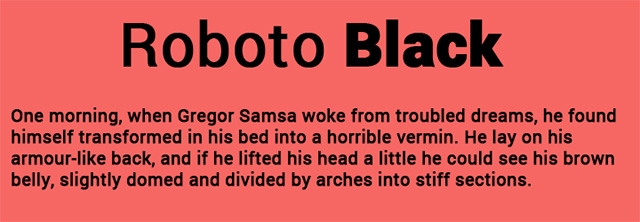
Tải về Google Roboto
Cho dù bạn dùng hệ điều hành nào đi chăng nữa thì việc đầu tiên và quan trọng nhất là tải bộ phông chữ Google Roboto về máy.
Truy cập trang Roboto font site và tải xuống phông chữ (file nén). Bạn cần phải nhấp vào “Select this Font” và sau đó ở cuối màn hình, nhấp vào tab tối màu có nội dung “1 Family Selected”.
Trong tab mới được mở, nhấp vào biểu tượng "download" để tải xuống phông chữ Roboto. Bộ phông chữ sau đó sẽ được tải về dưới dạng file zip.
Giải nén file zip bạn vừa tải về vào một thư mục tùy ý. Mở thư mục đó ra và bạn sẽ thấy tất cả các phông chữ Roboto bên trong.
Cài đặt Roboto Font trên Windows 10
Mở thư mục phông chữ Roboto. Chọn tất cả các phông chữ, sau đó nhấp chuột phải và chọn “Install”.
Đến đây phông chữ sẽ tự động được cài đặt vào hệ thống của bạn sau ít phút. Bây giờ bạn đã có thể sử dụng phông chữ Roboto trên các ứng dụng trong máy.
Cài đặt Roboto Font trên Linux
Mở thư mục chính của bạn và sau đó bật chế độ cho phép các tệp/thư mục ẩn. Tìm thư mục “.fonts”. Nếu không có, hãy tạo một thư mục mới có đuôi “.fonts”. Tiếp theo, di chuyển thư mục chứa phông chữ Roboto vào thư mục “.fonts” mà bạn vừa tạo.
Tiếp theo, bạn khởi động lại LibreOffice, GIMP, Photoshop hoặc bất kỳ ứng dụng nào mà bạn đang sử dụng. Bạn sẽ thấy phông chữ Roboto xuất hiện để lựa chọn.
Cài đặt Roboto Font trên MAC
Đối với MAC thì cách làm Tương tự như trên Windows. Đầu tiên bạn giải nén phông chữ, nhấp đúp để cài đặt và Roboto sẽ xuất hiện trong Font Book. của bạn. Ngoài ra, bạn cũng có thể kéo và thả chúng vào Font Book của bạn.
Cài đặt Roboto Font cho website
Nếu bạn muốn sử dụng phông chữ Roboto trên trang web của mình, bạn có thể sử dụng cú pháp “@ font-face” CSS3. Đây là củ pháp để nhúng các phông chữ từ bên ngoài vào trang web.
Truy cập trang phông chữ FontSquirrel Roboto, nhấp vào "Webfont Kit", sau đó chọn các định dạng phông chữ mà bạn thích và nhấp vào “Download @Font-Face Kit.”
Giải nén file tải về vào thư mục phông chữ cho trang web của bạn. Sau đó mở stylesheet trên trang web của bạn và thêm mã sau:
@font-face { font-family: 'Roboto'; src: url('Roboto-Regular-webfont.eot'); src: url('Roboto-Regular-webfont.eot?#iefix') format('embedded-opentype'), url('Roboto-Regular-webfont.woff') format('woff'), url('Roboto-Regular-webfont.ttf') format('truetype'), url('Roboto-Regular-webfont.svg#RobotoRegular') format('svg'); font-weight: normal; font-style: normal;} @font-face { font-family: 'Roboto'; src: url('Roboto-Italic-webfont.eot'); src: url('Roboto-Italic-webfont.eot?#iefix') format('embedded-opentype'), url('Roboto-Italic-webfont.woff') format('woff'), url('Roboto-Italic-webfont.ttf') format('truetype'), url('Roboto-Italic-webfont.svg#RobotoItalic') format('svg'); font-weight: normal; font-style: italic;} @font-face { font-family: 'Roboto'; src: url('Roboto-Bold-webfont.eot'); src: url('Roboto-Bold-webfont.eot?#iefix') format('embedded-opentype'), url('Roboto-Bold-webfont.woff') format('woff'), url('Roboto-Bold-webfont.ttf') format('truetype'), url('Roboto-Bold-webfont.svg#RobotoBold') format('svg'); font-weight: bold; font-style: normal;} @font-face { font-family: 'Roboto'; src: url('Roboto-BoldItalic-webfont.eot'); src: url('Roboto-BoldItalic-webfont.eot?#iefix') format('embedded-opentype'), url('Roboto-BoldItalic-webfont.woff') format('woff'), url('Roboto-BoldItalic-webfont.ttf') format('truetype'), url('Roboto-BoldItalic-webfont.svg#RobotoBoldItalic') format('svg'); font-weight: bold; font-style: italic;} @font-face { font-family: 'Roboto'; src: url('Roboto-Thin-webfont.eot'); src: url('Roboto-Thin-webfont.eot?#iefix') format('embedded-opentype'), url('Roboto-Thin-webfont.woff') format('woff'), url('Roboto-Thin-webfont.ttf') format('truetype'), url('Roboto-Thin-webfont.svg#RobotoThin') format('svg'); font-weight: 200; font-style: normal;} @font-face { font-family: 'Roboto'; src: url('Roboto-ThinItalic-webfont.eot'); src: url('Roboto-ThinItalic-webfont.eot?#iefix') format('embedded-opentype'), url('Roboto-ThinItalic-webfont.woff') format('woff'), url('Roboto-ThinItalic-webfont.ttf') format('truetype'), url('Roboto-ThinItalic-webfont.svg#RobotoThinItalic') format('svg'); (under the Apache Software License). font-weight: 200; font-style: italic;} @font-face { font-family: 'Roboto'; src: url('Roboto-Light-webfont.eot'); src: url('Roboto-Light-webfont.eot?#iefix') format('embedded-opentype'), url('Roboto-Light-webfont.woff') format('woff'), url('Roboto-Light-webfont.ttf') format('truetype'), url('Roboto-Light-webfont.svg#RobotoLight') format('svg'); font-weight: 100; font-style: normal;} @font-face { font-family: 'Roboto'; src: url('Roboto-LightItalic-webfont.eot'); src: url('Roboto-LightItalic-webfont.eot?#iefix') format('embedded-opentype'), url('Roboto-LightItalic-webfont.woff') format('woff'), url('Roboto-LightItalic-webfont.ttf') format('truetype'), url('Roboto-LightItalic-webfont.svg#RobotoLightItalic') format('svg'); font-weight: 100; font-style: italic;} @font-face { font-family: 'Roboto'; src: url('Roboto-Medium-webfont.eot'); src: url('Roboto-Medium-webfont.eot?#iefix') format('embedded-opentype'), url('Roboto-Medium-webfont.woff') format('woff'), url('Roboto-Medium-webfont.ttf') format('truetype'), url('Roboto-Medium-webfont.svg#RobotoMedium') format('svg'); font-weight: 300; font-style: normal;} @font-face { font-family: 'Roboto'; src: url('Roboto-MediumItalic-webfont.eot'); src: url('Roboto-MediumItalic-webfont.eot?#iefix') format('embedded-opentype'), url('Roboto-MediumItalic-webfont.woff') format('woff'), url('Roboto-MediumItalic-webfont.ttf') format('truetype'), url('Roboto-MediumItalic-webfont.svg#RobotoMediumItalic') format('svg'); font-weight: 300; font-style: italic;Hãy chắc chắn rằng bạn thay đổi "src" đến đường dẫn của thư mục phông chữ.
Tiếp theo, bạn sử dụng cú pháp sau để hiển thị phông chữ Roboto trên trang web của mình:
font-family:"Roboto";Chúc bạn cài đặt được cho mình những phông chữ vừa ý.
Xem thêm:
 Công nghệ
Công nghệ  AI
AI  Windows
Windows  iPhone
iPhone  Android
Android  Học IT
Học IT  Download
Download  Tiện ích
Tiện ích  Khoa học
Khoa học  Game
Game  Làng CN
Làng CN  Ứng dụng
Ứng dụng 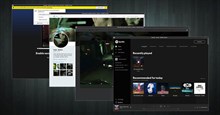








 macOS
macOS 



















 Linux
Linux  Đồng hồ thông minh
Đồng hồ thông minh  Chụp ảnh - Quay phim
Chụp ảnh - Quay phim  Thủ thuật SEO
Thủ thuật SEO  Phần cứng
Phần cứng  Kiến thức cơ bản
Kiến thức cơ bản  Lập trình
Lập trình  Dịch vụ ngân hàng
Dịch vụ ngân hàng  Dịch vụ nhà mạng
Dịch vụ nhà mạng  Dịch vụ công trực tuyến
Dịch vụ công trực tuyến  Quiz công nghệ
Quiz công nghệ  Microsoft Word 2016
Microsoft Word 2016  Microsoft Word 2013
Microsoft Word 2013  Microsoft Word 2007
Microsoft Word 2007  Microsoft Excel 2019
Microsoft Excel 2019  Microsoft Excel 2016
Microsoft Excel 2016  Microsoft PowerPoint 2019
Microsoft PowerPoint 2019  Google Sheets
Google Sheets  Học Photoshop
Học Photoshop  Lập trình Scratch
Lập trình Scratch  Bootstrap
Bootstrap  Văn phòng
Văn phòng  Tải game
Tải game  Tiện ích hệ thống
Tiện ích hệ thống  Ảnh, đồ họa
Ảnh, đồ họa  Internet
Internet  Bảo mật, Antivirus
Bảo mật, Antivirus  Doanh nghiệp
Doanh nghiệp  Video, phim, nhạc
Video, phim, nhạc  Mạng xã hội
Mạng xã hội  Học tập - Giáo dục
Học tập - Giáo dục  Máy ảo
Máy ảo  AI Trí tuệ nhân tạo
AI Trí tuệ nhân tạo  ChatGPT
ChatGPT  Gemini
Gemini  Điện máy
Điện máy  Tivi
Tivi  Tủ lạnh
Tủ lạnh  Điều hòa
Điều hòa  Máy giặt
Máy giặt  Cuộc sống
Cuộc sống  TOP
TOP  Kỹ năng
Kỹ năng  Món ngon mỗi ngày
Món ngon mỗi ngày  Nuôi dạy con
Nuôi dạy con  Mẹo vặt
Mẹo vặt  Phim ảnh, Truyện
Phim ảnh, Truyện  Làm đẹp
Làm đẹp  DIY - Handmade
DIY - Handmade  Du lịch
Du lịch  Quà tặng
Quà tặng  Giải trí
Giải trí  Là gì?
Là gì?  Nhà đẹp
Nhà đẹp  Giáng sinh - Noel
Giáng sinh - Noel  Hướng dẫn
Hướng dẫn  Ô tô, Xe máy
Ô tô, Xe máy  Tấn công mạng
Tấn công mạng  Chuyện công nghệ
Chuyện công nghệ  Công nghệ mới
Công nghệ mới  Trí tuệ Thiên tài
Trí tuệ Thiên tài