Khi bạn vô tình rút tai nghe máy tính khi đang phát nhạc hoặc xem phim thì âm thanh sẽ chuyển sang phát bằng loa ngoài máy tính. Nếu bạn làm việc trong môi trường văn phòng hoặc ở những nơi công cộng, đông người sẽ làm ảnh hưởng tới mọi người xung quanh. Tuy nhiên, mọi việc sẽ được giải quyết đơn giản chỉ với vài thao tác thiết lập. Bài viết dưới đây sẽ hướng dẫn bạn đọc cách tự động tắt âm thanh khi rút tai nghe trên máy tính.
- Cách gập laptop mà không tắt máy, vẫn nghe nhạc được
- Hướng dẫn kiểm tra Microphone, Headphone trên Windows 7
- Hướng dẫn thiết lập và cài đặt Microphone trên máy tính
Hướng tắt âm thanh khi rút tai nghe
Bước 1:
Bạn nhấn tổ hợp Windows + R để mở hộp thoại Run. Sau đó nhập từ khóa notepad và nhấn OK để mở.
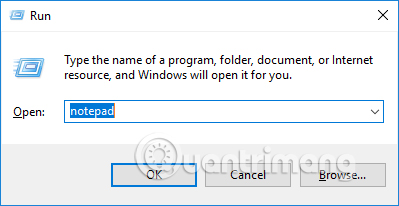
Bước 2:
Sau đó dán đoạn mã dưới đây vào Notepad rồi nhấn vào File và chọn Save As…
[cmdletbinding()]Param()#Adding definitions for accessing the Audio APIAdd-Type -TypeDefinition @'using System.Runtime.InteropServices;[Guid("5CDF2C82-841E-4546-9722-0CF74078229A"), InterfaceType(ComInterfaceType.InterfaceIsIUnknown)]interface IAudioEndpointVolume {// f(), g(), ... are unused COM method slots. Define these if you careint f(); int g(); int h(); int i();int SetMasterVolumeLevelScalar(float fLevel, System.Guid pguidEventContext);int j();int GetMasterVolumeLevelScalar(out float pfLevel);int k(); int l(); int m(); int n();int SetMute([MarshalAs(UnmanagedType.Bool)] bool bMute, System.Guid pguidEventContext);int GetMute(out bool pbMute);}[Guid("D666063F-1587-4E43-81F1-B948E807363F"), InterfaceType(ComInterfaceType.InterfaceIsIUnknown)]interface IMMDevice {int Activate(ref System.Guid id, int clsCtx, int activationParams, out IAudioEndpointVolume aev);}[Guid("A95664D2-9614-4F35-A746-DE8DB63617E6"), InterfaceType(ComInterfaceType.InterfaceIsIUnknown)]interface IMMDeviceEnumerator {int f(); // Unusedint GetDefaultAudioEndpoint(int dataFlow, int role, out IMMDevice endpoint);}[ComImport, Guid("BCDE0395-E52F-467C-8E3D-C4579291692E")] class MMDeviceEnumeratorComObject { }public class Audio {static IAudioEndpointVolume Vol() {var enumerator = new MMDeviceEnumeratorComObject() as IMMDeviceEnumerator;IMMDevice dev = null;Marshal.ThrowExceptionForHR(enumerator.GetDefaultAudioEndpoint(/*eRender*/ 0, /*eMultimedia*/ 1, out dev));IAudioEndpointVolume epv = null;var epvid = typeof(IAudioEndpointVolume).GUID;Marshal.ThrowExceptionForHR(dev.Activate(ref epvid, /*CLSCTX_ALL*/ 23, 0, out epv));return epv;}public static float Volume {get {float v = -1; Marshal.ThrowExceptionForHR(Vol().GetMasterVolumeLevelScalar(out v)); return v;}set {Marshal.ThrowExceptionForHR(Vol().SetMasterVolumeLevelScalar(value, System.Guid.Empty));}}public static bool Mute {get { bool mute; Marshal.ThrowExceptionForHR(Vol().GetMute(out mute)); return mute; }set { Marshal.ThrowExceptionForHR(Vol().SetMute(value, System.Guid.Empty)); }}}'@ -VerboseWhile($true){#Clean all events in the current session since its in a infinite loop, to make a fresh start when loop beginsGet-Event | Remove-Event -ErrorAction SilentlyContinue#Registering the Event and Waiting for event to be triggeredRegister-WmiEvent -Class Win32_DeviceChangeEventWait-Event -OutVariable Event |Out-Null$EventType = $Event.sourceargs.newevent | `Sort-Object TIME_CREATED -Descending | `Select-Object EventType -ExpandProperty EventType -First 1#Conditional logic to handle, When to Mute/unMute the machine using Audio APIIf($EventType -eq 3){[Audio]::Mute = $trueWrite-Verbose "Muted [$((Get-Date).tostring())]"}elseif($EventType -eq 2 -and [Audio]::Mute -eq $true){[Audio]::Mute = $falseWrite-Verbose "UnMuted [$((Get-Date).tostring())]"}}
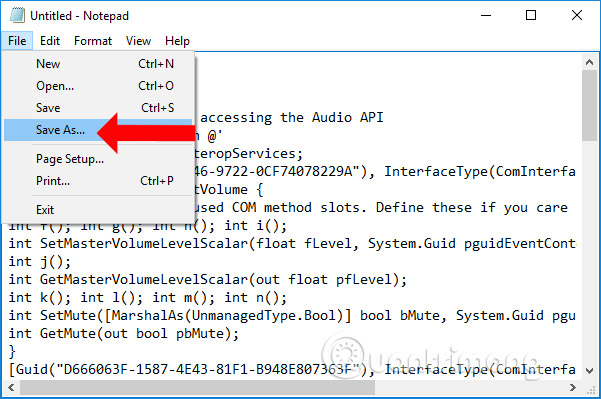
Bước 3:
Trong giao diện lưu file phần Save as type chọn All Files. Sau đó nhập tên file với định dạng .ps1. Tên file có thể tùy ý đặt không dấu và viết liền nhưng phải có định dạng là PS1. Cuối cùng nhấn Save để lưu lại.
Chúng ta nên lưu file ngoài màn hình desktop để sử dụng nhanh khi cần.
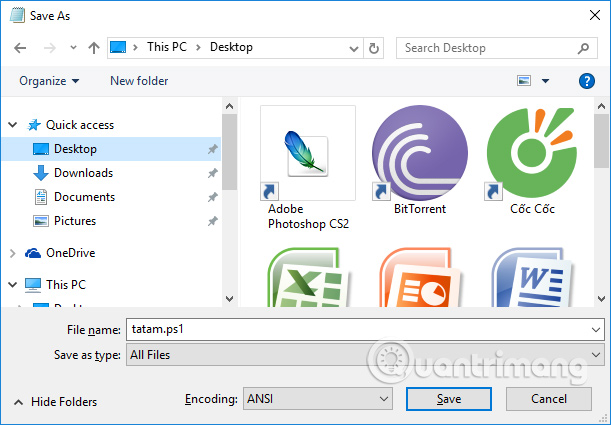
Bước 4:
Nhấn chuột phải vào file mới tạo chọn Run with PowerShell để khởi chạy tập tin. Tập tin này sẽ hoạt động, tắt âm thanh khi rút tai nghe máy tính đến khi chúng ta tắt máy tính.
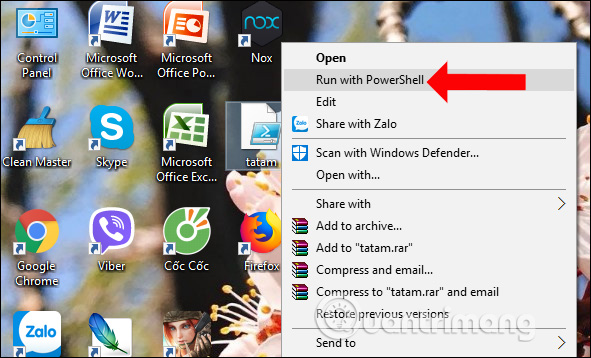
Nếu bạn muốn file này từ động chạy khi mở máy tính thì có thể sử dụng trình Task Scheduler. Cách để file tự động chạy bằng Task Scheduler người dùng có thể tham khảo bài viết dưới đây.
Xem thêm:
- 4 bước khắc phục sự cố mất âm thanh trong Windows
- Những cách khắc phục sự cố âm thanh trên Windows 10
- Top 10 tai nghe headphone có dây tốt nhất
Chúc các bạn thực hiện thành công!
 Công nghệ
Công nghệ  AI
AI  Windows
Windows  iPhone
iPhone  Android
Android  Học IT
Học IT  Download
Download  Tiện ích
Tiện ích  Khoa học
Khoa học  Game
Game  Làng CN
Làng CN  Ứng dụng
Ứng dụng 






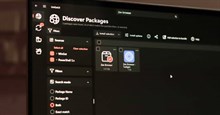
 Windows 11
Windows 11  Windows 10
Windows 10  Windows 7
Windows 7  Windows 8
Windows 8  Cấu hình Router/Switch
Cấu hình Router/Switch 









 Linux
Linux  Đồng hồ thông minh
Đồng hồ thông minh  macOS
macOS  Chụp ảnh - Quay phim
Chụp ảnh - Quay phim  Thủ thuật SEO
Thủ thuật SEO  Phần cứng
Phần cứng  Kiến thức cơ bản
Kiến thức cơ bản  Lập trình
Lập trình  Dịch vụ công trực tuyến
Dịch vụ công trực tuyến  Dịch vụ nhà mạng
Dịch vụ nhà mạng  Quiz công nghệ
Quiz công nghệ  Microsoft Word 2016
Microsoft Word 2016  Microsoft Word 2013
Microsoft Word 2013  Microsoft Word 2007
Microsoft Word 2007  Microsoft Excel 2019
Microsoft Excel 2019  Microsoft Excel 2016
Microsoft Excel 2016  Microsoft PowerPoint 2019
Microsoft PowerPoint 2019  Google Sheets
Google Sheets  Học Photoshop
Học Photoshop  Lập trình Scratch
Lập trình Scratch  Bootstrap
Bootstrap  Năng suất
Năng suất  Game - Trò chơi
Game - Trò chơi  Hệ thống
Hệ thống  Thiết kế & Đồ họa
Thiết kế & Đồ họa  Internet
Internet  Bảo mật, Antivirus
Bảo mật, Antivirus  Doanh nghiệp
Doanh nghiệp  Ảnh & Video
Ảnh & Video  Giải trí & Âm nhạc
Giải trí & Âm nhạc  Mạng xã hội
Mạng xã hội  Lập trình
Lập trình  Giáo dục - Học tập
Giáo dục - Học tập  Lối sống
Lối sống  Tài chính & Mua sắm
Tài chính & Mua sắm  AI Trí tuệ nhân tạo
AI Trí tuệ nhân tạo  ChatGPT
ChatGPT  Gemini
Gemini  Điện máy
Điện máy  Tivi
Tivi  Tủ lạnh
Tủ lạnh  Điều hòa
Điều hòa  Máy giặt
Máy giặt  Cuộc sống
Cuộc sống  TOP
TOP  Kỹ năng
Kỹ năng  Món ngon mỗi ngày
Món ngon mỗi ngày  Nuôi dạy con
Nuôi dạy con  Mẹo vặt
Mẹo vặt  Phim ảnh, Truyện
Phim ảnh, Truyện  Làm đẹp
Làm đẹp  DIY - Handmade
DIY - Handmade  Du lịch
Du lịch  Quà tặng
Quà tặng  Giải trí
Giải trí  Là gì?
Là gì?  Nhà đẹp
Nhà đẹp  Giáng sinh - Noel
Giáng sinh - Noel  Hướng dẫn
Hướng dẫn  Ô tô, Xe máy
Ô tô, Xe máy  Tấn công mạng
Tấn công mạng  Chuyện công nghệ
Chuyện công nghệ  Công nghệ mới
Công nghệ mới  Trí tuệ Thiên tài
Trí tuệ Thiên tài