Hầu hết trang web ngày nay đều yêu cầu người dùng đăng ký để sử dụng đầy đủ tính năng truy cập trang đặc biệt nào đó, nhưng xây dựng màn hình đăng nhập là một trong số những việc tẻ nhạt nhất.
Ở bài viết này, hãy cùng Quantrimang.com tìm hiểu cách xây dựng một màn hình đăng nhập đơn giản nhưng đẹp mắt bằng React và Bootstrap 5 nhé!
Yêu cầu cần thiết
- Kiến thức cơ bản về HTML, CSS và Javascript.
- Hiểu biết cơ bản về React.
- Thiết lập NodeJS trên máy tính.
Thiết lập app React
Chạy lệnh sau để tạo một dự án react mới:
npx create-react-app react-loginMở dự án và khởi động ứng dụng:
cd react-login
npm startKhi quá trình build đã sẵn sàng, ứng dụng trông sẽ như sau:
Cài đặt Bootstrap
Cài đặt Bootstrap bằng npm:
npm install –save bootstrapChỉnh sửa App.js và thêm một lệnh nhập cho bootstrap:
import "bootstrap/dist/css/bootstrap.min.css"Tiếp tục và xóa mã soạn sẵn mà app React mặc định thêm vào App.js. File này trông sẽ giống như thế này:
import "bootstrap/dist/css/bootstrap.min.css"
import "./App.css"
function App() {
return <div className="App"></div>
}
export default AppThiết lập lộ trình
Đầu tiên, bạn cần tạo một phần tử mới Auth trong Auth.js. Chúng ta sẽ hoạt động trên phần tử Auth cần để thiết lập lộ trình.
import React from "react"
export default function (props) {
return <div>Auth Screen</div>
}Trong ứng dụng thực tế, bạn sẽ điều hướng người dùng tới màn hình đăng nhập nếu họ chưa làm việc đó. Đây là nơi điều hướng xuất hiện, hãy chạy lệnh sau để cài react-router-dom, khởi động lại app react sau khi hoàn tất cài đặt.
npm install --save react-router-domChỉnh sửa file App.js để thiết lập lộ trình đăng nhập và mặc định. Dưới đây là giao diện đăng nhập trên route /auth.
import "bootstrap/dist/css/bootstrap.min.css"
import "./App.css"
import { BrowserRouter, Routes, Route } from "react-router-dom"
import Auth from "./Auth"
function App() {
return (
<BrowserRouter>
<Routes>
<Route path="/auth" element={<Auth />} />
</Routes>
</BrowserRouter>
)
}
export default AppTạo biểu mẫu đăng nhập
Chỉnh sửa Auth.js vừa tạo lúc đầu:
import React from "react"
export default function (props) {
return (
<div className="Auth-form-container">
<form className="Auth-form">
<div className="Auth-form-content">
<h3 className="Auth-form-title">Sign In</h3>
<div className="form-group mt-3">
<label>Email address</label>
<input
type="email"
className="form-control mt-1"
placeholder="Enter email"
/>
</div>
<div className="form-group mt-3">
<label>Password</label>
<input
type="password"
className="form-control mt-1"
placeholder="Enter password"
/>
</div>
<div className="d-grid gap-2 mt-3">
<button type="submit" className="btn btn-primary">
Submit
</button>
</div>
<p className="forgot-password text-right mt-2">
Forgot <a href="#">password?</a>
</p>
</div>
</form>
</div>
)
}Chỉnh sửa App.css để bao gồm:
.App {
background-color: white;
}
.Auth-form-container {
display: flex;
justify-content: center;
align-items: center;
width: 100vw;
height: 100vh;
}
.Auth-form {
width: 420px;
box-shadow: rgb(0 0 0 / 16%) 1px 1px 10px;
padding-top: 30px;
padding-bottom: 20px;
border-radius: 8px;
background-color: white;
}
.Auth-form-content {
padding-left: 12%;
padding-right: 12%;
}
.Auth-form-title {
text-align: center;
margin-bottom: 1em;
font-size: 24px;
color: rgb(34, 34, 34);
font-weight: 800;
}
label {
font-size: 14px;
font-weight: 600;
color: rgb(34, 34, 34);
}Nếu mở route /auth, bạn sẽ thấy biểu mẫu sau:
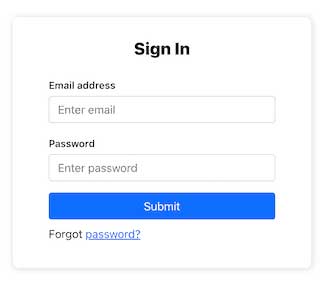
Thêm biểu mẫu đăng ký
Thông thường, lập trình viên thường muốn người dùng đăng ký nếu họ chưa có tài khoản. Chỉnh sửa phần tử Auth.js:
import React, { useState } from "react"
export default function (props) {
let [authMode, setAuthMode] = useState("signin")
const changeAuthMode = () => {
setAuthMode(authMode === "signin" ? "signup" : "signin")
}
if (authMode === "signin") {
return (
<div className="Auth-form-container">
<form className="Auth-form">
<div className="Auth-form-content">
<h3 className="Auth-form-title">Sign In</h3>
<div className="text-center">
Not registered yet?{" "}
<span className="link-primary" onClick={changeAuthMode}>
Sign Up
</span>
</div>
<div className="form-group mt-3">
<label>Email address</label>
<input
type="email"
className="form-control mt-1"
placeholder="Enter email"
/>
</div>
<div className="form-group mt-3">
<label>Password</label>
<input
type="password"
className="form-control mt-1"
placeholder="Enter password"
/>
</div>
<div className="d-grid gap-2 mt-3">
<button type="submit" className="btn btn-primary">
Submit
</button>
</div>
<p className="text-center mt-2">
Forgot <a href="#">password?</a>
</p>
</div>
</form>
</div>
)
}
return (
<div className="Auth-form-container">
<form className="Auth-form">
<div className="Auth-form-content">
<h3 className="Auth-form-title">Sign In</h3>
<div className="text-center">
Already registered?{" "}
<span className="link-primary" onClick={changeAuthMode}>
Sign In
</span>
</div>
<div className="form-group mt-3">
<label>Full Name</label>
<input
type="email"
className="form-control mt-1"
placeholder="e.g Jane Doe"
/>
</div>
<div className="form-group mt-3">
<label>Email address</label>
<input
type="email"
className="form-control mt-1"
placeholder="Email Address"
/>
</div>
<div className="form-group mt-3">
<label>Password</label>
<input
type="password"
className="form-control mt-1"
placeholder="Password"
/>
</div>
<div className="d-grid gap-2 mt-3">
<button type="submit" className="btn btn-primary">
Submit
</button>
</div>
<p className="text-center mt-2">
Forgot <a href="#">password?</a>
</p>
</div>
</form>
</div>
)
}Dùng useState để thay đổi giữa đăng nhập và đăng ký. Giờ khi truy cập /auth, bạn có thể chuyển giữa đăng nhập và đăng ký.
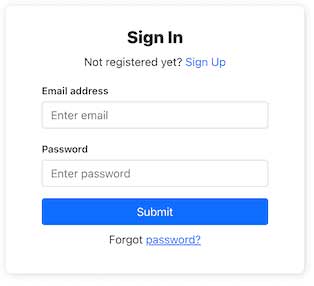
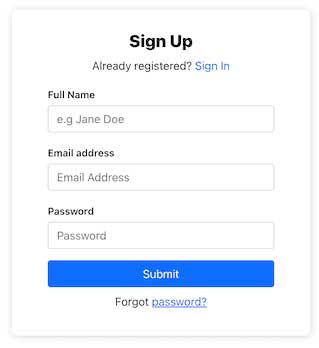
Trên đây là cách tạo UI đăng nhập/đăng ký bằng React với Bootstrap. Hi vọng bài viết hữu ích với các bạn.
 Công nghệ
Công nghệ  AI
AI  Windows
Windows  iPhone
iPhone  Android
Android  Học IT
Học IT  Download
Download  Tiện ích
Tiện ích  Khoa học
Khoa học  Game
Game  Làng CN
Làng CN  Ứng dụng
Ứng dụng 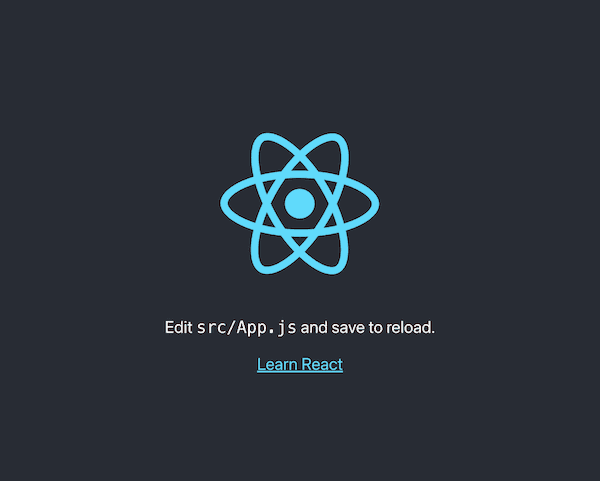




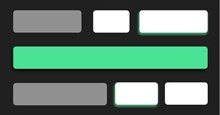
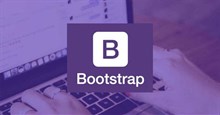

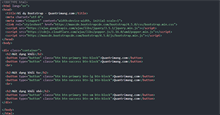
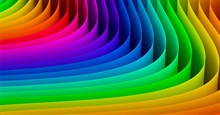










 Linux
Linux  Đồng hồ thông minh
Đồng hồ thông minh  macOS
macOS  Chụp ảnh - Quay phim
Chụp ảnh - Quay phim  Thủ thuật SEO
Thủ thuật SEO  Phần cứng
Phần cứng  Kiến thức cơ bản
Kiến thức cơ bản  Lập trình
Lập trình  Dịch vụ công trực tuyến
Dịch vụ công trực tuyến  Dịch vụ nhà mạng
Dịch vụ nhà mạng  Quiz công nghệ
Quiz công nghệ  Microsoft Word 2016
Microsoft Word 2016  Microsoft Word 2013
Microsoft Word 2013  Microsoft Word 2007
Microsoft Word 2007  Microsoft Excel 2019
Microsoft Excel 2019  Microsoft Excel 2016
Microsoft Excel 2016  Microsoft PowerPoint 2019
Microsoft PowerPoint 2019  Google Sheets
Google Sheets  Học Photoshop
Học Photoshop  Lập trình Scratch
Lập trình Scratch  Bootstrap
Bootstrap  Năng suất
Năng suất  Game - Trò chơi
Game - Trò chơi  Hệ thống
Hệ thống  Thiết kế & Đồ họa
Thiết kế & Đồ họa  Internet
Internet  Bảo mật, Antivirus
Bảo mật, Antivirus  Doanh nghiệp
Doanh nghiệp  Ảnh & Video
Ảnh & Video  Giải trí & Âm nhạc
Giải trí & Âm nhạc  Mạng xã hội
Mạng xã hội  Lập trình
Lập trình  Giáo dục - Học tập
Giáo dục - Học tập  Lối sống
Lối sống  Tài chính & Mua sắm
Tài chính & Mua sắm  AI Trí tuệ nhân tạo
AI Trí tuệ nhân tạo  ChatGPT
ChatGPT  Gemini
Gemini  Điện máy
Điện máy  Tivi
Tivi  Tủ lạnh
Tủ lạnh  Điều hòa
Điều hòa  Máy giặt
Máy giặt  Cuộc sống
Cuộc sống  TOP
TOP  Kỹ năng
Kỹ năng  Món ngon mỗi ngày
Món ngon mỗi ngày  Nuôi dạy con
Nuôi dạy con  Mẹo vặt
Mẹo vặt  Phim ảnh, Truyện
Phim ảnh, Truyện  Làm đẹp
Làm đẹp  DIY - Handmade
DIY - Handmade  Du lịch
Du lịch  Quà tặng
Quà tặng  Giải trí
Giải trí  Là gì?
Là gì?  Nhà đẹp
Nhà đẹp  Giáng sinh - Noel
Giáng sinh - Noel  Hướng dẫn
Hướng dẫn  Ô tô, Xe máy
Ô tô, Xe máy  Tấn công mạng
Tấn công mạng  Chuyện công nghệ
Chuyện công nghệ  Công nghệ mới
Công nghệ mới  Trí tuệ Thiên tài
Trí tuệ Thiên tài