Bạn có thể kiểm tra kỹ năng về Bootstrap 5 qua những bài tập được chia theo từng phần dưới đây. Giải bài tập bằng cách điền vào phần code còn thiếu. Bạn sẽ nhận được 1 điểm cho mỗi câu trả lời đúng.
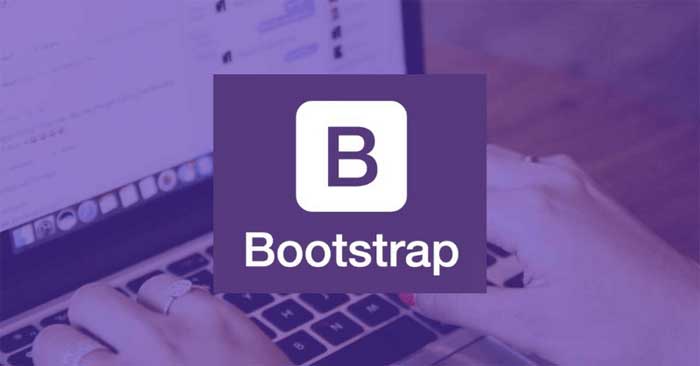
Container trong Bootstrap 5
Bài 1: Thêm một class Bootstrap vào phần tử <div> để tạo một container với chiều rộng tương thích:
<div class="...........">
<p>Hello World!</p>
</div>Đáp án: container
Bài 2: Thêm class Bootstrap vào phần tử <div> để tạo container có chiều rộng đầy đủ, trải rộng toàn bộ chiều rộng của màn hình:
<div class="............">
<p>Hello World!</p>
</div>Đáp án: container-fluid
Typography trong Bootstrap 5
Bài 1: Dùng class Bootstrap để căn giữa văn bản sau:
<p class="........">Hello World!</p>Đáp án: text-center
Bài 2: Dùng class hiển thị để làm phần tử <h1> nổi bật hơn tiêu đề bình thường ( kích thước font lớn hơn và độ dày font mỏng hơn):
<h1 class=".............">My Heading</h1>Đáp án: display-1
Bài 3: Dùng môt class Bootstrap để viết hoa văn bản sau:
<p class=".............">Hello World!</p>Đáp án: text-uppercase
Colors trong Bootstrap 5
Bài 1: Dùng class theo ngữ cảnh để tô màu văn bản của phần tử <p> sang "orange":
<p class=".............">Hello World!</p>Đáp án: text-warning
Bài 2: Dùng class theo ngữ cảnh để đặt màu nền của phần tử <p> sang màu xám nhạt:
<p class="................">Hello World!</p>Đáp án: bg-light
Image trong Bootstrap 5
Bài 1: Dùng một class Bootstrap để tạo hình ảnh thành một hình tròn
<img src="img_chania.jpg" alt="Chania" class="............">Đáp án: rounded-circle
Bài 2: Dùng một class Bootstrap để thêm các góc bo tròn trên ảnh.
<img src="img_chania.jpg" alt="Chania" class="..............">Đáp án: rounded
Bài 3: Dùng class Bootstrap để xếp ảnh dưới dạng “thumbnail”
<img src="img_chania.jpg" alt="Chania" class=".............">Đáp án: img-thumbnail
Bài 4: Dùng class Bootstrap để làm ảnh phản hồi.
<img src="img_chania.jpg" alt="Chania" class="................">Đáp án: img-fluid
Bảng biểu trong Bootstrap 5
Bài 1: Thêm một thuộc tính class để tạo kiểu cho bảng biểu dưới dạng bảng Bootstrap cơ bản:
<table ..............>
<tr>
<td>John</td>
<td>Doe</td>
<td>john@example.com</td>
</tr>
<tr>
<td>Mary</td>
<td>Moe</td>
<td>mary@example.com</td>
</tr>
<tr>
<td>July</td>
<td>Dooley</td>
<td>july@example.com</td>
</tr>
</table>Đáp án: class="table"
Bài 2: Thêm zebra-stripes vào đúng vị trí trong bảng này:
<table class="table">
<tr>
<td>John</td>
<td>Doe</td>
<td>john@example.com</td>
</tr>
<tr>
<td>Mary</td>
<td>Moe</td>
<td>mary@example.com</td>
</tr>
<tr>
<td>July</td>
<td>Dooley</td>
<td>july@example.com</td>
</tr>
</table>Đáp án:
<table class="table
table-striped">
<tr>
<td>John</td>
<td>Doe</td>Bài 3: Thêm một class thêm đường viền vào tất cả các mặt của bảng và ô:
<table class="table ...........">
<tr>
<td>John</td>
<td>Doe</td>
<td>john@example.com</td>
</tr>
<tr>
<td>Mary</td>
<td>Moe</td>
<td>mary@example.com</td>
</tr>
<tr>
<td>July</td>
<td>Dooley</td>
<td>july@example.com</td>
</tr>
</table>Đáp án: table-bordered
Bài 4: Thêm một class hiện trạng thái trỏ chuột trên các hàng trong bảng:
<table class="table ...............">
<tr>
<td>John</td>
<td>Doe</td>
<td>john@example.com</td>
</tr>
<tr>
<td>Mary</td>
<td>Moe</td>
<td>mary@example.com</td>
</tr>
<tr>
<td>July</td>
<td>Dooley</td>
<td>july@example.com</td>
</tr>
</table>Đáp án: table-hover
Bài 5: Dùng class theo ngữ cảnh để thêm những màu sau vào các hàng:
- Hàng đầu tiên là màu xanh lá
- Hàng thứ hai là màu đỏ
- Hàng cuối cùng là màu xanh dương
<table class="table">
<tr class="..........">
<td>John</td>
<td>Doe</td>
<td>john@example.com</td>
</tr>
<tr class="..............">
<td>Mary</td>
<td>Moe</td>
<td>mary@example.com</td>
</tr>
<tr class="...........">
<td>July</td>
<td>Dooley</td>
<td>july@example.com</td>
</tr>
</table>Đáp án: table-success/table-danger/table-primary (theo thứ tự từ trên xuống dưới)
Alerts trong Bootstrap 5
Bài 1:Thêm class “alert” để hiển thị kết quả của một tác vụ thành công.
<div class="......">
Success!
</div>Đáp án: alert alert-success
Bài 2: Đọc đoạn code sau, rồi thêm class “alert” phù hợp:
<div class=".......">
This alert box could indicate a successful or positive action.
</div>
<div class="......">
This alert box could indicate a neutral informative change or action.
</div>
<div class="......">
This alert box could indicate a warning that might need attention.
</div>
<div class="......">
This alert box could indicate a dangerous or potentially negative action.
</div>Đáp án:
- alert alert-success
- alert alert-info
- alert alert-warning
- alert alert-danger
Bài 3: Thêm class Bootstrap phù hợp để có thể tạo thông báo có thể đóng.
<div class="alert alert-success.......">
<button class="btn-close" data-bs-dismiss="alert"></button>
Blah blah blah.
</div>Đáp án: alert-dismissible
Buttons trong Bootstrap 5
Bài 1: Thêm một class Bootstrap để tạo kiểu phù hợp cho nút bấm dưới dạng một nút “danger”.
<button class=".......">Danger</button>Đáp án: btn btn-danger
Bài 2: Thêm một class Bootstrap để thiết lập kích thước của nút bấm đầu tiên là “large”, nút bấm cuối cùng là “small”.
<button class="btn btn-primary.......">Button</button>
<button class="btn btn-primary.......">Button</button>Đáp án:
- btn-lg
- btn-sm
Ảnh trong BS5
Bài 1:
Thêm class Bootstrap vào phần tử <div> để tạo một container fixed width đáp ứng:
<img src="img_chania.jpg" alt="Chania" class="...........">
Đáp án: container
Bài 2: Dùng một class Bootstrap để thêm các góc bo tròn cho ảnh.
<img src="img_chania.jpg" alt="Chania" class="..............">Đáp án: rounded
Bài 3: Dùng một class Bootstrap để tạo hình ảnh dưới dạng thumbnail.
<img src="img_chania.jpg" alt="Chania" class="...............">Đáp án: img-thumbnail
Bài 4: Dùng class Bootstrap để tạo ảnh đáp ứng
<img src="img_chania.jpg" alt="Chania" class="..............">Đáp án: img-fluid
Bảng trong Bootstrap 5
Bài 1: Thêm thuộc tính class để tạo kiểu bảng dưới dạng một bảng Bootstrap cơ bản:
<table ..............>
<tr>
<td>John</td>
<td>Doe</td>
<td>john@example.com</td>
</tr>
<tr>
<td>Mary</td>
<td>Moe</td>
<td>mary@example.com</td>
</tr>
<tr>
<td>July</td>
<td>Dooley</td>
<td>july@example.com</td>
</tr>
</table>Đáp án: class="table"
Bài 2: Thêm zebra-stripes vào bảng.
<table class="table .............">
<tr>
<td>John</td>
<td>Doe</td>
<td>john@example.com</td>
</tr>
<tr>
<td>Mary</td>
<td>Moe</td>
<td>mary@example.com</td>
</tr>
<tr>
<td>July</td>
<td>Dooley</td>
<td>july@example.com</td>
</tr>
</table>Đáp án: table-striped
Bài 3: Thêm một class sẽ bổ sung đường viền trên tất cả các cạnh của bảng và ô.
<table class="table ............">
<tr>
<td>John</td>
<td>Doe</td>
<td>john@example.com</td>
</tr>
<tr>
<td>Mary</td>
<td>Moe</td>
<td>mary@example.com</td>
</tr>
<tr>
<td>July</td>
<td>Dooley</td>
<td>july@example.com</td>
</tr>
</table>Đáp án: table-bordered
(Còn tiếp)
 Công nghệ
Công nghệ  AI
AI  Windows
Windows  iPhone
iPhone  Android
Android  Học IT
Học IT  Download
Download  Tiện ích
Tiện ích  Khoa học
Khoa học  Game
Game  Làng CN
Làng CN  Ứng dụng
Ứng dụng 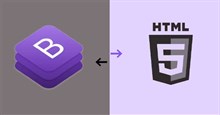
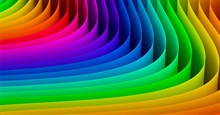




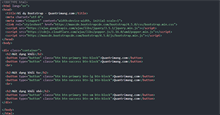
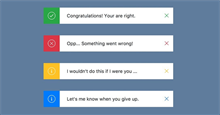











 Linux
Linux  Đồng hồ thông minh
Đồng hồ thông minh  macOS
macOS  Chụp ảnh - Quay phim
Chụp ảnh - Quay phim  Thủ thuật SEO
Thủ thuật SEO  Phần cứng
Phần cứng  Kiến thức cơ bản
Kiến thức cơ bản  Lập trình
Lập trình  Dịch vụ công trực tuyến
Dịch vụ công trực tuyến  Dịch vụ nhà mạng
Dịch vụ nhà mạng  Quiz công nghệ
Quiz công nghệ  Microsoft Word 2016
Microsoft Word 2016  Microsoft Word 2013
Microsoft Word 2013  Microsoft Word 2007
Microsoft Word 2007  Microsoft Excel 2019
Microsoft Excel 2019  Microsoft Excel 2016
Microsoft Excel 2016  Microsoft PowerPoint 2019
Microsoft PowerPoint 2019  Google Sheets
Google Sheets  Học Photoshop
Học Photoshop  Lập trình Scratch
Lập trình Scratch  Bootstrap
Bootstrap  Năng suất
Năng suất  Game - Trò chơi
Game - Trò chơi  Hệ thống
Hệ thống  Thiết kế & Đồ họa
Thiết kế & Đồ họa  Internet
Internet  Bảo mật, Antivirus
Bảo mật, Antivirus  Doanh nghiệp
Doanh nghiệp  Ảnh & Video
Ảnh & Video  Giải trí & Âm nhạc
Giải trí & Âm nhạc  Mạng xã hội
Mạng xã hội  Lập trình
Lập trình  Giáo dục - Học tập
Giáo dục - Học tập  Lối sống
Lối sống  Tài chính & Mua sắm
Tài chính & Mua sắm  AI Trí tuệ nhân tạo
AI Trí tuệ nhân tạo  ChatGPT
ChatGPT  Gemini
Gemini  Điện máy
Điện máy  Tivi
Tivi  Tủ lạnh
Tủ lạnh  Điều hòa
Điều hòa  Máy giặt
Máy giặt  Cuộc sống
Cuộc sống  TOP
TOP  Kỹ năng
Kỹ năng  Món ngon mỗi ngày
Món ngon mỗi ngày  Nuôi dạy con
Nuôi dạy con  Mẹo vặt
Mẹo vặt  Phim ảnh, Truyện
Phim ảnh, Truyện  Làm đẹp
Làm đẹp  DIY - Handmade
DIY - Handmade  Du lịch
Du lịch  Quà tặng
Quà tặng  Giải trí
Giải trí  Là gì?
Là gì?  Nhà đẹp
Nhà đẹp  Giáng sinh - Noel
Giáng sinh - Noel  Hướng dẫn
Hướng dẫn  Ô tô, Xe máy
Ô tô, Xe máy  Tấn công mạng
Tấn công mạng  Chuyện công nghệ
Chuyện công nghệ  Công nghệ mới
Công nghệ mới  Trí tuệ Thiên tài
Trí tuệ Thiên tài