Bootstrap là một framework CSS tuyệt vời, có thể giúp bạn tạo web thời thượng và bóng bẩy. Một số lập trình viên và đội ngũ phát triển thấy rằng viết code trong Bootstrap dễ chỉnh sửa hơn CSS thông thường.
Thế nhưng nếu dùng Bootstrap với các kiểu mặc định, thì mọi trang web trông sẽ giống nhau. Thế giới Internet cũng vì thế mà trở nên nhạt nhẽo. Thật may, Bootstrap cũng có khả năng tùy biến cao.
Cách tùy biến Bootstrap
Nếu mới bắt đầu dùng Bootstrap, bạn có thể tùy biến nó với một stylesheet CSS tùy chỉnh. Tính đặc hiệu CSS ở đây rất quan trọng. Bạn viết CSS tùy chỉnh với cùng độ đặc hiệu hoặc cao hơn và liên kết tới nó trong phần tiêu đề của index.html sau khi dòng này link tới Bootstrap CSS gốc.
<!-- index.html -->
<head>
<link rel="stylesheet" href="./node_modules/bootstrap/dist/css/bootstrap.min.css">
<!-- custom CSS should come after Bootstrap CSS -->
<link rel="stylesheet" href="./custom.css"
</head>Điều này ổn đối với tinh chỉnh nhỏ nhưng với các dự án lớn hơn, việc này có thể mất nhiều thời gian và dư thừa các kiểu khai báo. Thực tế, bạn có một cách khác, nhẹ nhàng hơn.
Cách dùng Sass với Bootstrap
Giải pháp ở đây là dùng Sass - một chương trình tiền xử lý CSS. Sass được biên dịch thành CSS trước khi nó được sử dụng trên các trang web.
Kể từ phiên bản 4, Bootstrap chỉ dùng Sass. Mã nguồn này dành cho Bootstrap framework 4 và 5 được viết hoàn toàn bằng Sass.
Sass đi kèm với hai cú pháp. Cái cũ hơn sử dụng thụt đầu dòng và cú pháp SCSS mới hơn (SCSS cho Sassy CSS) sử dụng dấu ngoặc nhọn giống như CSS.
SCSS là một siêu tập hợp của CSS. Vì vậy, mã CSS được lưu với phần mở rộng .scss (hoặc SCSS xen kẽ với CSS) cũng là mã Sass hợp lệ.
Hướng dẫn này dùng phiên bản SCSS. Dù style ở đây là gì, trình biên dịch Sass đều có thể chuyển nó thành vanilla CSS để sử dụng trên trình duyệt.
Hai việc sẽ làm trong hướng dẫn này bao gồm:
- Thay đổi màu nền chính và phụ.
- Thay đổi breakpoint media mặc định mà Bootstrap sử dụng.
Khi bạn có thể làm những việc trên, thực hiện những tùy biến khác sẽ dễ dàng hơn.
Điều kiện cần có:
- Node.js với npm hoặc yarn
- Một trình chỉnh sửa code, ưu tiên VS Code
- Hiểu biết cơ bản về Sass
Sau khi cài đặt Node.js, chúng ta sẽ dùng phiên bản npm:
npm i bootstrapTất nhiên, bạn cũng cần cài trình biên dịch Sass nếu chưa có. Bạn chỉ cần tải gói dart-sass, giải nén và thêm nó vào đường dẫn (các biến môi trường). Bạn có một gói npm sass và extension Live Sass Compiler VS Code với hơn 2 triệu lượt tải. Bạn thoải mái dùng bất kỳ trình biên dịch yêu thích.
Ví dụ này dùng npm package: sass.
Sau khi tải Bootstrap, trình biên dịch Sass, trong danh mục node-modules, có một mục mang tên bootstrap, bên trong nó là ba thư mục dist, js và scss. Tất cả CSS được biên dịch trong dist. Code Bootstrap JavaScript nằm trong js. Tất cả file Sass đều nằm ở thư mục scss.
Cách thay đổi màu nền chính và phụ
Ý tưởng ở đây là ghi đè lên file .scss và biên dịch lại chúng. Theo hướng dẫn chính thức của Bootstrap, bạn nên hạn chế thay đổi file bootstrap gốc. Vì thế, ở đây sẽ tạo một stylesheet custom.scss.
Chúng ta sẽ nhập tất cả Bootstrap trong file custom.css:
//custom.scss
@import "../node_modules/bootstrap/scss/bootstrap";Các biến có hậu tố !default (một flag Sass) trong Bootstrap. Flag !default cho biết trình biên dịch được thiết lập chỉ đặt giá trị nếu giá trị đó không được xác định.
Vì thế, chúng ta sẽ thiết lập các biến trước mục @import để sau này, trình biên dịch sẽ chọn giá trị được cung cấp thay vì mặc định.
//custom.scss
$primary: teal;
$secondary: green;
@import "../node_modules/bootstrap/scss/bootstrap";Bạn cũng cần một file HTML để xem trước kết quả.
<!-- index.html -->
<!DOCTYPE html>
<html lang="en">
<head>
<meta charset="UTF-8">
<meta http-equiv="X-UA-Compatible" content="IE=edge">
<meta name="viewport" content="width=device-width, initial-scale=1.0">
<title>Welcome! Customize Bootstrap with Sass</title>
<link rel="stylesheet" href="./node_modules/bootstrap/dist/css/bootstrap.min.css"
</head>
<body>
<div class="container" >
<div class="row">
<nav class="navbar navbar-expand-lg navbar-light bg-primary">
<div class="container-fluid">
<a class="navbar-brand" href="#">Customize Bootstrap</a>
<button class="navbar-toggler" type="button" data-bs-toggle="collapse" data-bs-target="#navbarSupportedContent" aria-controls="navbarSupportedContent" aria-expanded="false" aria-label="Toggle navigation">
<span class="navbar-toggler-icon"></span>
</button>
<div class="collapse navbar-collapse" id="navbarSupportedContent">
<ul class="navbar-nav me-auto mb-2 mb-lg-0">
<li class="nav-item">
<a class="nav-link active" aria-current="page" href="#">Home</a>
</li>
<li class="nav-item">
<a class="nav-link" href="#">Link</a>
</li>
<li class="nav-item dropdown">
<a class="nav-link dropdown-toggle" href="#" id="navbarDropdown" role="button" data-bs-toggle="dropdown" aria-expanded="false">
Dropdown
</a>
<ul class="dropdown-menu" aria-labelledby="navbarDropdown">
<li><a class="dropdown-item" href="#">Action</a></li>
<li><a class="dropdown-item" href="#">Another action</a></li>
<li><hr class="dropdown-divider"></li>
<li><a class="dropdown-item" href="#">Something else here</a></li>
</ul>
</li>
<li class="nav-item">
<a class="nav-link disabled" href="#" tabindex="-1" aria-disabled="true">Disabled</a>
</li>
</ul>
<form class="d-flex">
<input class="form-control me-2" type="search" placeholder="Search" aria-label="Search">
<button class="btn btn-outline-success" type="submit">Search</button>
</form>
</div>
</div>
</nav>
<div class="container">
<div class="row">
<div class="col-xl pt-3">
Lorem ipsum dolor sit amet consectetur adipisicing elit. Vero, laborum hic, quia maiores animi nobis eligendi est eos saepe architecto reiciendis! Aliquam inventore distinctio reprehenderit corporis amet assumenda officiis dolorem, animi delectus sunt dolor commodi. Adipisci nam nemo labore eligendi quas, rem ipsum iusto eveniet itaque vero necessitatibus! Quas, cupiditate tempora unde nam exercitationem libero aut labore deserunt nesciunt voluptate dignissimos quis porro reprehenderit maiores excepturi, esse, nisi dolores sit tenetur voluptatum corrupti alias provident pariatur? Quam illo unde autem, fugit numquam dolores, odio sed rem saepe exercitationem fuga, nisi soluta sunt officiis! Similique, vero repudiandae quae dignissimos fuga natus!
</div>
<div class="col-xl pt-3 ">
Lorem ipsum dolor sit, amet consectetur adipisicing elit. Numquam, aliquid, cumque nisi tenetur similique labore repudiandae voluptas qui hic blanditiis beatae sapiente autem dolore! Quam, cupiditate nostrum laboriosam blanditiis vel ratione, repellat, incidunt modi tempore soluta ab nesciunt? Ab similique illum suscipit exercitationem et, aut quisquam neque atque recusandae rem delectus facilis. Magnam rerum fugit minus explicabo vel! Hic quibusdam laudantium dolorum, pariatur ipsam veritatis voluptate animi, nesciunt dolorem autem dicta. Debitis quae nam dicta autem ipsum mollitia! Ipsum ipsa, molestias fugiat officiis aut illum ullam architecto maxime labore vitae. Ipsum quos neque rerum, esse iste quo explicabo eos ipsa?
</div>
</div>
</div>
<div class="mt-5 pt-5 mb-5 text-center">
<button type="button" class="btn btn-primary">Primary</button>
<button type="button" class="btn btn-secondary">Secondary</button>
<button type="button" class="btn btn-success">Success</button>
<button type="button" class="btn btn-danger">Danger</button>
<button type="button" class="btn btn-warning">Warning</button>
<button type="button" class="btn btn-info">Info</button>
<button type="button" class="btn btn-light">Light</button>
<button type="button" class="btn btn-dark">Dark</button>
<button type="button" class="btn btn-link">Link</button>
</div>
</div>
</div>
</body>
</html>Sass ở đây vẫn chưa được biên dịch. Để thấy các kiểu mặc định, chạy Live Server. Nếu chưa cài đặt nó, bạn có thể tải miễn phí tiện ích mở rộng này từ extension VS Code. Kết quả nhận được như sau:
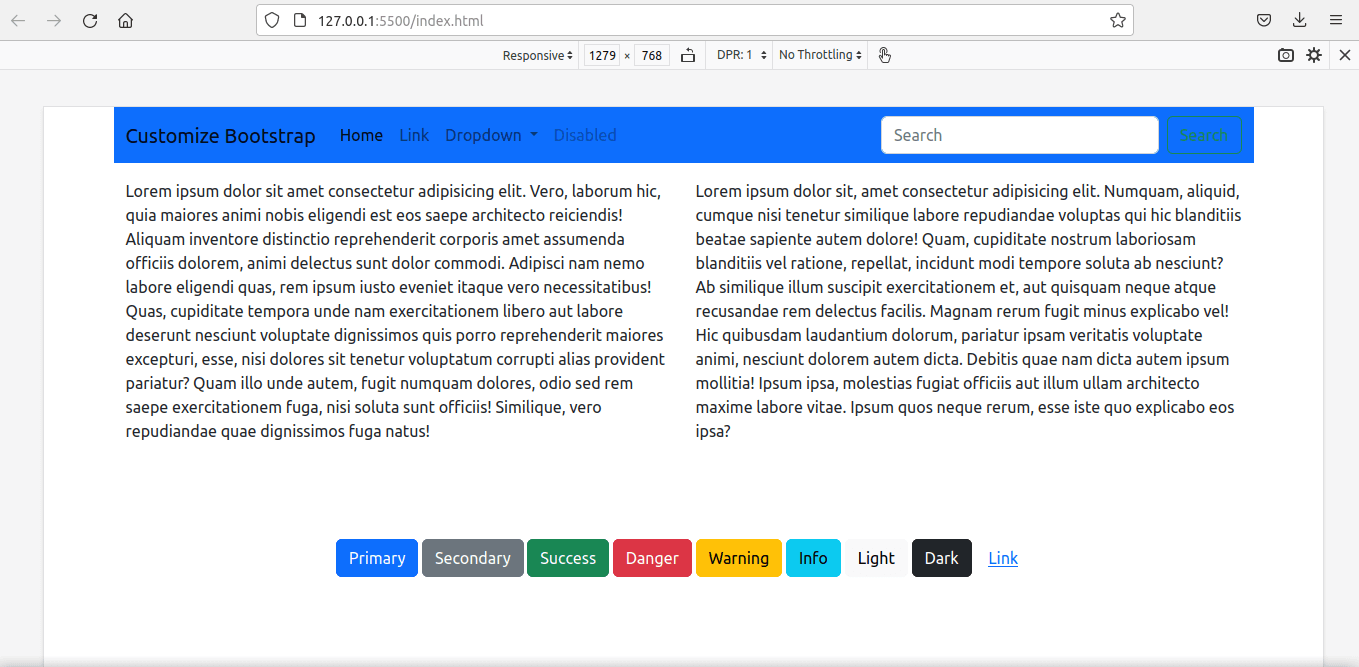
Giờ là lúc biên dịch file Sass tùy chỉnh. Công thức biên dịch rất đơn giản: Chỉ định thư mục nguồn và thư mục đích được phân tách bằng dấu hai chấm.
Chúng ta có file custom.css trong thư mục cùng tên:
sass custom_scss/custom.scss:assets/css/custom_bootstrap.cssSau khi biên dịch lại, chúng ta có bootstrap đã tùy biến trong file assets/css/custom_bootstrap.css.
Thay vì file bootstrap mặc định, chúng ta sẽ dùng stylesheet bootstrap tùy biến này:
<!-- index.html -->
<head>
<link rel="stylesheet" href="./assets/css/custom_bootstrap.css"> `
</head>Chạy lại Live Server.
Chúng ta sẽ có trang web được tùy biến với các style mới.
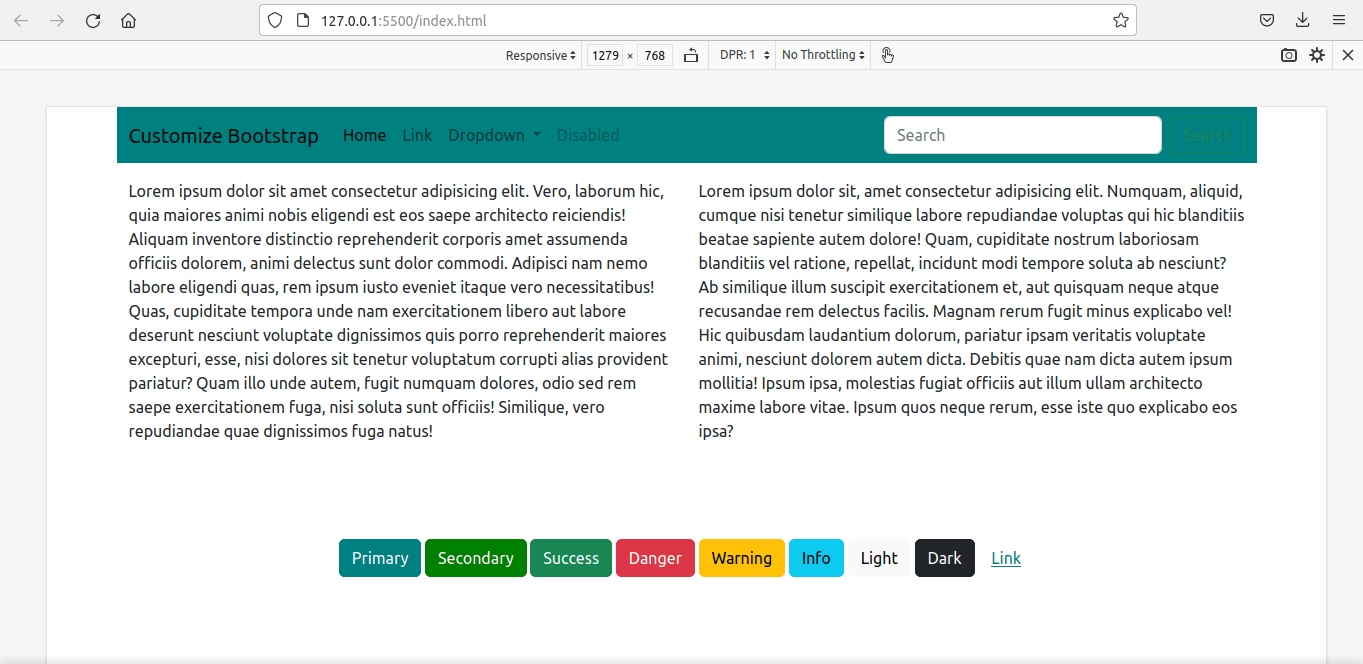
Cách thay đổi các breakpoint grid trong Bootstrap 5
Chúng ta giờ sẽ tùy biến các breakpoint media, đồng thời, xác định lại cả container-max-widths.
Cách dễ nhất là ghi đè lên các biến:
$primary: teal;
$secondary:green;
$grid-breakpoints: (
xs: 0,
sm: 576px,
md: 768px,
lg: 992px,
xl: 1280px,
xxl: 1600px
);
$container-max-widths: (
sm: 540px,
md: 720px,
lg: 960px,
xl: 1220px,
xxl: 1520px
);
@import '../node_modules/bootstrap/scss/bootstrap'Dùng hàm map-merge() sẽ tốt hơn trong trường hợp này. Đầu tiên, chúng ta phải nhập các hàm trước trong file custom.scss để làm map.merge() có sẵn.
Chúng ta cũng phải nhập các biến bởi $grid-breakpoints được xác định ở đó.
//custom.scss
$primary: teal;
$secondary: green;
@import '../node_modules/bootstrap/scss/functions';
@import '../node_modules/bootstrap/scss/variables';Đây là code:
//custom.scss
$primary: teal;
$secondary: green;
//We have to import the functions first to use map.merge()
@import '../node_modules/bootstrap/scss/functions';
// We have to import the variables beforehand to
//use the variable $grid-breakpoints.
// Otherwise, compiler will show error - '$grid-breakpoints
//undefined.'
@import '../node_modules/bootstrap/scss/variables';
$new-breakpoints: (
xl: 1280px,
xxl:1600px
);
$grid-breakpoints: map-merge($grid-breakpoints, $new-breakpoints);
$new-container-max-widths: (
xl: 1220px,
xxl:1520px
);
$container-max-widths: map-merge($container-max-widths, $new-container-max-widths);
@import "../node_modules/bootstrap/scss/bootstrap";Biên dịch lại và dùng file mới nhất thay cho file cũ:
<link rel="stylesheet" href="./assets/css/custom_bootstrap.css">Đây là kết quả cuối cùng:

Trên đây là cách tùy biến Bootstrap với Sass. Hi vọng bài viết hữu ích với các bạn.
 Công nghệ
Công nghệ  AI
AI  Windows
Windows  iPhone
iPhone  Android
Android  Học IT
Học IT  Download
Download  Tiện ích
Tiện ích  Khoa học
Khoa học  Game
Game  Làng CN
Làng CN  Ứng dụng
Ứng dụng 



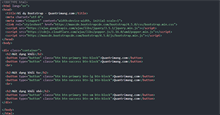
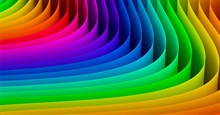
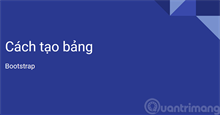












 Linux
Linux  Đồng hồ thông minh
Đồng hồ thông minh  macOS
macOS  Chụp ảnh - Quay phim
Chụp ảnh - Quay phim  Thủ thuật SEO
Thủ thuật SEO  Phần cứng
Phần cứng  Kiến thức cơ bản
Kiến thức cơ bản  Lập trình
Lập trình  Dịch vụ công trực tuyến
Dịch vụ công trực tuyến  Dịch vụ nhà mạng
Dịch vụ nhà mạng  Quiz công nghệ
Quiz công nghệ  Microsoft Word 2016
Microsoft Word 2016  Microsoft Word 2013
Microsoft Word 2013  Microsoft Word 2007
Microsoft Word 2007  Microsoft Excel 2019
Microsoft Excel 2019  Microsoft Excel 2016
Microsoft Excel 2016  Microsoft PowerPoint 2019
Microsoft PowerPoint 2019  Google Sheets
Google Sheets  Học Photoshop
Học Photoshop  Lập trình Scratch
Lập trình Scratch  Bootstrap
Bootstrap  Năng suất
Năng suất  Game - Trò chơi
Game - Trò chơi  Hệ thống
Hệ thống  Thiết kế & Đồ họa
Thiết kế & Đồ họa  Internet
Internet  Bảo mật, Antivirus
Bảo mật, Antivirus  Doanh nghiệp
Doanh nghiệp  Ảnh & Video
Ảnh & Video  Giải trí & Âm nhạc
Giải trí & Âm nhạc  Mạng xã hội
Mạng xã hội  Lập trình
Lập trình  Giáo dục - Học tập
Giáo dục - Học tập  Lối sống
Lối sống  Tài chính & Mua sắm
Tài chính & Mua sắm  AI Trí tuệ nhân tạo
AI Trí tuệ nhân tạo  ChatGPT
ChatGPT  Gemini
Gemini  Điện máy
Điện máy  Tivi
Tivi  Tủ lạnh
Tủ lạnh  Điều hòa
Điều hòa  Máy giặt
Máy giặt  Cuộc sống
Cuộc sống  TOP
TOP  Kỹ năng
Kỹ năng  Món ngon mỗi ngày
Món ngon mỗi ngày  Nuôi dạy con
Nuôi dạy con  Mẹo vặt
Mẹo vặt  Phim ảnh, Truyện
Phim ảnh, Truyện  Làm đẹp
Làm đẹp  DIY - Handmade
DIY - Handmade  Du lịch
Du lịch  Quà tặng
Quà tặng  Giải trí
Giải trí  Là gì?
Là gì?  Nhà đẹp
Nhà đẹp  Giáng sinh - Noel
Giáng sinh - Noel  Hướng dẫn
Hướng dẫn  Ô tô, Xe máy
Ô tô, Xe máy  Tấn công mạng
Tấn công mạng  Chuyện công nghệ
Chuyện công nghệ  Công nghệ mới
Công nghệ mới  Trí tuệ Thiên tài
Trí tuệ Thiên tài