Trên hệ điều hành có rất nhiều thư mục hệ thống ẩn có thể "nhận dạng" được trên Windows Registry bằng key CLSID, tên thư mục cụ thể và vị trí thư mục trên máy tính của bạn.
Ngoài ra khi sử dụng kết hợp tên các thư mục cụ thể cùng lệnh Shell đồng nghĩa với việc các thư mục ẩn dù có bị "chôn sâu" trên hệ thống thì cũng sẽ bị “đào” lên.
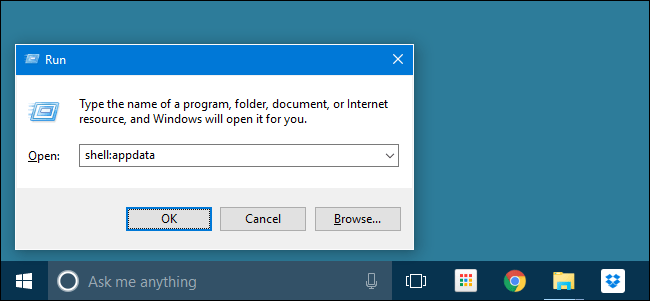
1. Key CLSID là gì?
Vị trí các thư mục cụ thể (và một số phần mềm khác) được cung cấp một CLSID cho phép Windows và các chương trình khác có thể dễ dàng “nhận diện” các thư mục mà không cần phải biết chính xác tên thư mục đó.
Key CLSID, tên gọi chung và đường dẫn đầy đủ được sử dụng để lưu trữ các thư mục này giống như các thư mục trên Windows Registry.
Bản chất của nó tương tự như cách mà mỗi máy tính trên hệ thống mạng của bạn đều có một tên cụ thể để bạn có thể dễ dàng nhớ được – khi bạn sử dụng tên máy tính (computer name), Windows sẽ tra địa chỉ IP của máy tính cho bạn.
Trong cùng một cách, các chương trình có thể sử dụng một tên chung (command name) cho một thư mục trên cấu trúc của Windows và dựa vào vị trí hiện tại của thư mục được lưu trữ để tạo một key CLSID trên Registry.
Shell sẽ làm việc cùng các thư mục được liệt kê trong Regitry tại vị trí:
HKEY_LOCAL_MACHINE\SOFTWARE\Microsoft\Windows\CurrentVersion\Explorer\FolderDescriptions
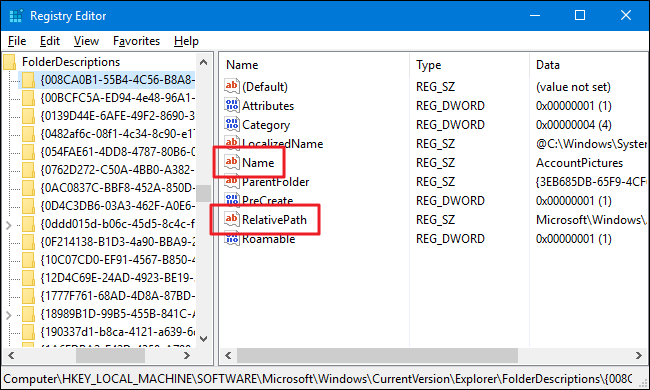
Mỗi một subkey trong danh sách key FolderDescriptions đại diện cho một thư mục cụ thể. Tên của mỗi key là CLSID của thư mục đó. Khi bạn click vào bất kỳ một subkey nào tại đó, bạn sẽ nhìn thấy một số value quan trọng đính kèm với key đó, chẳng hạn như Name (tên chung của thư mục) và RelativePath (đường dẫn hiện tại nơi thư mục được lưu trữ).
2. Sử dụng lệnh Shell như thế nào?
Để mở một thư mục, bạn có thể sử dụng một lệnh Shell cụ thể cùng tên một thư mục đó.
Bạn có thể sử dụng lệnh Shell từ hộp thoại Run (nhấn tổ hợp phím Windows + R), trên thanh địa chỉ Windows File Explorer và thậm chí là trên cả thanh địa chỉ Internet Explorer. Chỉ cần nhập lệnh theo cú pháp lệnh dưới đây:
shell:<name>
Ví dụ nếu bạn muốn mở thư mục có chứa hình ảnh được sử dụng để tạo tài khoản Windows của bạn, thay vì duyệt tìm trong thư mục AppData trên tài khoản của bạn, bạn chỉ cần mở cửa sổ lệnh Run, nhập câu lệnh dưới đây vào rồi nhấn Enter là xong:
shell:AccountPictures
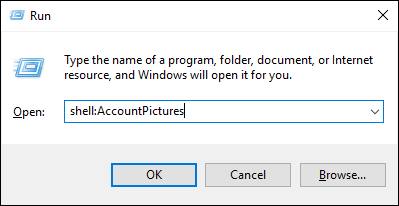
3. Tên các thư mục có sẵn
Dưới đây là danh sách tên các thư mục bạn có thể sử dụng sau lệnh Shell và vị trí tương đối của các thư mục:
shell:AccountPictures – %AppData%\Microsoft\Windows\AccountPictures
shell:AddNewProgramsFolder – Control Panel\All Control Panel Items\Get Programs
shell:Administrative Tools – %AppData%\Microsoft\Windows\Start Menu\Programs\Administrative Tools
shell:AppData – %AppData%
shell:Application Shortcuts – %LocalAppData%\Microsoft\Windows\Application Shortcuts
shell:AppsFolder – Applications
shell:AppUpdatesFolder – Installed Updates
shell:Cache – %LocalAppData%\Microsoft\Windows\INetCache
shell:Camera Roll – %UserProfile%\Pictures\Camera Roll
shell:CD Burning – %LocalAppData%\Microsoft\Windows\Burn\Burn
shell:ChangeRemoveProgramsFolder – Control Panel\All Control Panel Items\Programs and Features
shell:Common Administrative Tools – %ProgramData%\Microsoft\Windows\Start Menu\Programs\Administrative Tools
shell:Common AppData – %ProgramData%
shell:Common Desktop – %Public%\Desktop
shell:Common Documents – %Public%\Documents
shell:CommonDownloads – %Public%\Downloads
shell:CommonMusic – %Public%\Music
shell:CommonPictures – %Public%\Pictures
shell:Common Programs – %ProgramData%\Microsoft\Windows\Start Menu\Programs
shell:CommonRingtones – %ProgramData%\Microsoft\Windows\Ringtones
shell:Common Start Menu – %ProgramData%\Microsoft\Windows\Start Menu\Programs\Startup
shell:Common Startup – %ProgramData%\Microsoft\Windows\Start Menu\Programs\Startup
shell:Common Templates – %ProgramData%\Microsoft\Windows\Templates
shell:CommonVideo – %Public%\Videos
shell:ConflictFolder – Control Panel\All Control Panel Items\Sync Center\Conflicts
shell:ConnectionsFolder – Control Panel\All Control Panel Items\Network Connections
shell:Contacts – %UserProfile%\Contacts
shell:ControlPanelFolder – Control Panel\All Control Panel Items
shell:Cookies – %LocalAppData%\Microsoft\Windows\INetCookies
shell:Cookies\Low – %LocalAppData%\Microsoft\Windows\INetCookies\Low
shell:CredentialManager – %AppData%\Microsoft\Credentials
shell:CryptoKeys – %AppData%\Microsoft\Crypto
shell:desktop – Desktop
shell:device Metadata Store – %ProgramData%\Microsoft\Windows\DeviceMetadataStore
shell:documentsLibrary – Libraries\Documents
shell:downloads – %UserProfile%\Downloads
shell:dpapiKeys – %AppData%\Microsoft\Protect
shell:Favorites – %UserProfile%\Favorites
shell:Fonts – %WinDir%\Fonts
shell:Games – Games
shell:GameTasks – %LocalAppData%\Microsoft\Windows\GameExplorer
shell:History – %LocalAppData%\Microsoft\Windows\History
shell:HomeGroupCurrentUserFolder – Homegroup\(user-name)
shell:HomeGroupFolder – Homegroup
shell:ImplicitAppShortcuts – %AppData%\Microsoft\Internet Explorer\Quick Launch\User Pinned\ImplicitAppShortcuts
shell:InternetFolder – Internet Explorer
shell:Libraries – Libraries
shell:Links – %UserProfile%\Links
shell:Local AppData – %LocalAppData%
shell:LocalAppDataLow – %UserProfile%\AppData\LocalLow
shell:MusicLibrary – Libraries\Music
shell:MyComputerFolder – This PC
shell:My Music – %UserProfile%\Music
shell:My Pictures – %UserProfile%\Pictures
shell:My Video – %UserProfile%\Videos
shell:NetHood – %AppData%\Microsoft\Windows\Network Shortcuts
shell:NetworkPlacesFolder – Network
shell:OneDrive – OneDrive
shell:OneDriveCameraRoll – %UserProfile%\OneDrive\Pictures\Camera Roll
shell:OneDriveDocuments – %UserProfile%\OneDrive\Documents
shell:OneDriveMusic – %UserProfile%\OneDrive\Music
shell:OneDrivePictures – %UserProfile%\OneDrive\Pictures
shell:Personal – %UserProfile%\Documents
shell:PicturesLibrary – Libraries\Pictures
shell:PrintersFolder – All Control Panel Items\Printers
shell:PrintHood – %AppData%\Microsoft\Windows\Printer Shortcuts
shell:Profile – %UserProfile%
shell:ProgramFiles – %ProgramFiles%
shell:ProgramFilesCommon – %ProgramFiles%\Common Files
shell:ProgramFilesCommonX64 – %ProgramFiles%\Common Files (64-bit Windows only)
shell:ProgramFilesCommonX86 – %ProgramFiles(x86)%\Common Files (64-bit Windows only)
shell:ProgramFilesX64 – %ProgramFiles% (64-bit Windows only)
shell:ProgramFilesX86 – %ProgramFiles(x86)% (64-bit Windows only)
shell:Programs – %AppData%\Microsoft\Windows\Start Menu\Programs
shell:Public – %Public%
shell:PublicAccountPictures – %Public%\AccountPictures
shell:PublicGameTasks – %ProgramData%\Microsoft\Windows\GameExplorer
shell:PublicLibraries – %Public%\Libraries
shell:Quick Launch – %AppData%\Microsoft\Internet Explorer\Quick Launch
shell:Recent – %AppData%\Microsoft\Windows\Recent
shell:RecordedTVLibrary – Libraries\Recorded TV
shell:RecycleBinFolder – Recycle Bin
shell:ResourceDir – %WinDir%\Resources
shell:Ringtones – %ProgramData%\Microsoft\Windows\Ringtones
shell:Roamed Tile Images – %LocalAppData%\Microsoft\Windows\RoamedTileImages
shell:Roaming Tiles – %AppData%\Microsoft\Windows\RoamingTiles
shell:SavedGames – %UserProfile%\Saved Games
shell:Screenshots – %UserProfile%\Pictures\Screenshots
shell:Searches – %UserProfile%\Searches
shell:SearchHistoryFolder – %LocalAppData%\Microsoft\Windows\ConnectedSearch\History
shell:SearchHomeFolder – search-ms:
shell:SearchTemplatesFolder – %LocalAppData%\Microsoft\Windows\ConnectedSearch\Templates
shell:SendTo – %AppData%\Microsoft\Windows\SendTo
shell:Start Menu – %AppData%\Microsoft\Windows\Start Menu
shell:StartMenuAllPrograms – StartMenuAllPrograms
shell:Startup – %AppData%\Microsoft\Windows\Start Menu\Programs\Startup
shell:SyncCenterFolder – Control Panel\All Control Panel Items\Sync Center
shell:SyncResultsFolder – Control Panel\All Control Panel Items\Sync Center\Sync Results
shell:SyncSetupFolder – Control Panel\All Control Panel Items\Sync Center\Sync Setup
shell:System – %WinDir%\System32
shell:SystemCertificates – %AppData%\Microsoft\SystemCertificates
shell:SystemX86 – %WinDir%\SysWOW64
shell:Templates – %AppData%\Microsoft\Windows\Templates
shell:ThisPCDesktopFolder – Desktop
shell:UsersFilesFolder – %UserProfile%
shell:User Pinned – %AppData%\Microsoft\Internet Explorer\Quick Launch\User Pinned
shell:UserProfiles – %HomeDrive%\Users
shell:UserProgramFiles – %LocalAppData%\Programs
shell:UserProgramFilesCommon – %LocalAppData%\Programs\Common
shell:UsersLibrariesFolder – Libraries
shell:VideosLibrary – Libraries\Videos
shell:Windows – %WinDir%
Tham khảo thêm một số bài viết dưới đây:
Chúc các bạn thành công!
 Công nghệ
Công nghệ  AI
AI  Windows
Windows  iPhone
iPhone  Android
Android  Học IT
Học IT  Download
Download  Tiện ích
Tiện ích  Khoa học
Khoa học  Game
Game  Làng CN
Làng CN  Ứng dụng
Ứng dụng 








 Windows 11
Windows 11  Windows 10
Windows 10  Windows 7
Windows 7  Windows 8
Windows 8  Cấu hình Router/Switch
Cấu hình Router/Switch 









 Linux
Linux  Đồng hồ thông minh
Đồng hồ thông minh  macOS
macOS  Chụp ảnh - Quay phim
Chụp ảnh - Quay phim  Thủ thuật SEO
Thủ thuật SEO  Phần cứng
Phần cứng  Kiến thức cơ bản
Kiến thức cơ bản  Lập trình
Lập trình  Dịch vụ công trực tuyến
Dịch vụ công trực tuyến  Dịch vụ nhà mạng
Dịch vụ nhà mạng  Quiz công nghệ
Quiz công nghệ  Microsoft Word 2016
Microsoft Word 2016  Microsoft Word 2013
Microsoft Word 2013  Microsoft Word 2007
Microsoft Word 2007  Microsoft Excel 2019
Microsoft Excel 2019  Microsoft Excel 2016
Microsoft Excel 2016  Microsoft PowerPoint 2019
Microsoft PowerPoint 2019  Google Sheets
Google Sheets  Học Photoshop
Học Photoshop  Lập trình Scratch
Lập trình Scratch  Bootstrap
Bootstrap  Năng suất
Năng suất  Game - Trò chơi
Game - Trò chơi  Hệ thống
Hệ thống  Thiết kế & Đồ họa
Thiết kế & Đồ họa  Internet
Internet  Bảo mật, Antivirus
Bảo mật, Antivirus  Doanh nghiệp
Doanh nghiệp  Ảnh & Video
Ảnh & Video  Giải trí & Âm nhạc
Giải trí & Âm nhạc  Mạng xã hội
Mạng xã hội  Lập trình
Lập trình  Giáo dục - Học tập
Giáo dục - Học tập  Lối sống
Lối sống  Tài chính & Mua sắm
Tài chính & Mua sắm  AI Trí tuệ nhân tạo
AI Trí tuệ nhân tạo  ChatGPT
ChatGPT  Gemini
Gemini  Điện máy
Điện máy  Tivi
Tivi  Tủ lạnh
Tủ lạnh  Điều hòa
Điều hòa  Máy giặt
Máy giặt  Cuộc sống
Cuộc sống  TOP
TOP  Kỹ năng
Kỹ năng  Món ngon mỗi ngày
Món ngon mỗi ngày  Nuôi dạy con
Nuôi dạy con  Mẹo vặt
Mẹo vặt  Phim ảnh, Truyện
Phim ảnh, Truyện  Làm đẹp
Làm đẹp  DIY - Handmade
DIY - Handmade  Du lịch
Du lịch  Quà tặng
Quà tặng  Giải trí
Giải trí  Là gì?
Là gì?  Nhà đẹp
Nhà đẹp  Giáng sinh - Noel
Giáng sinh - Noel  Hướng dẫn
Hướng dẫn  Ô tô, Xe máy
Ô tô, Xe máy  Tấn công mạng
Tấn công mạng  Chuyện công nghệ
Chuyện công nghệ  Công nghệ mới
Công nghệ mới  Trí tuệ Thiên tài
Trí tuệ Thiên tài