Firewall (tường lửa) giống như một bức rào chắn giữa hệ thống mạng nội bộ (local network) với một mạng khác (chẳng hạn như Internet), điều khiển lưu lượng truy cập dữ liệu vào ra.
Trong bài viết trước, Quản trị mạng đã hướng dẫn bạn cách kích hoạt / vô hiệu hóa Firewall (tường lửa) thông qua Control Panel. Trong bài viết dưới đây Quản trị mạng sẽ hướng dẫn bạn cách kích hoạt / vô hiệu hóa Windows Firewall bằng Command Prompt.
Phần 1: Kích hoạt / vô hiệu hóa Windows Firewall
Để kích hoạt / vô hiệu hóa Windows Firewall bằng Command Prompt, bạn thực hiện theo các bước dưới đây:
Bước 1:
Đầu tiên mở Command Prompt. Để làm được điều này, bạn nhập cmd vào khung Search trên Start Menu.
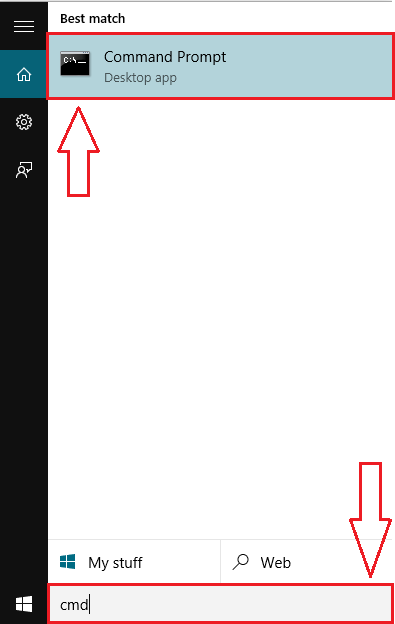
Bước 2:
Trên danh sách kết quả tìm kiếm, bạn kích chuột phải vào Command Prompt rồi click chọn Run as administrator để mở Command Prompt dưới quyền Admin.
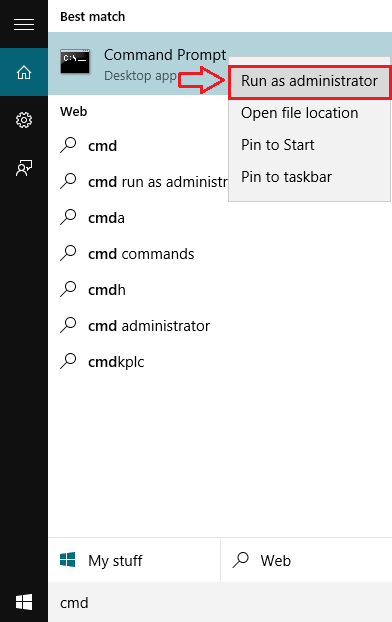
Bước 3:
Để tắt Windows Firewall, bạn nhập câu lệnh dưới đây vào cửa sổ Command Prompt:
netsh advfirewall set allprofiles state off
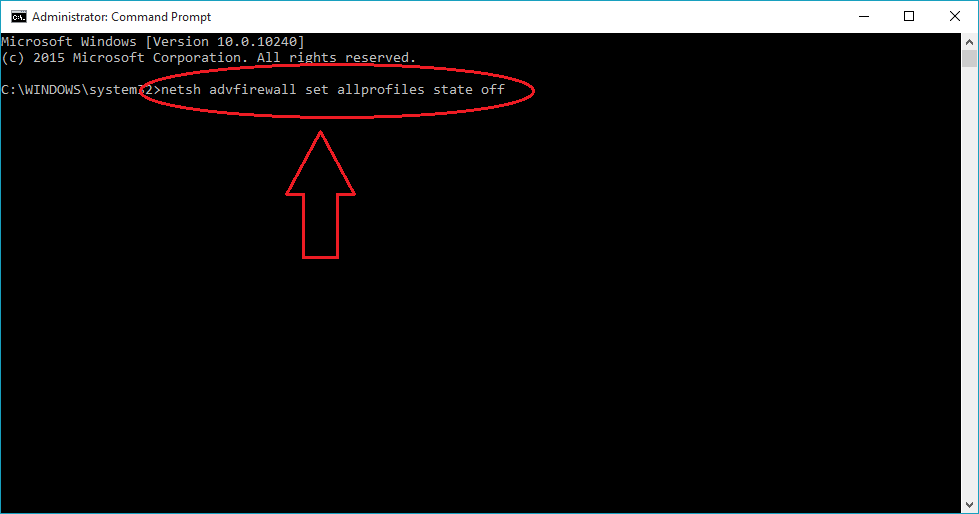
Bước 4:
Nếu không xảy ra bất cứ lỗi nào, trên cửa sổ Command Prompt sẽ hiển thị thông báo kèm theo thông điệp OK.
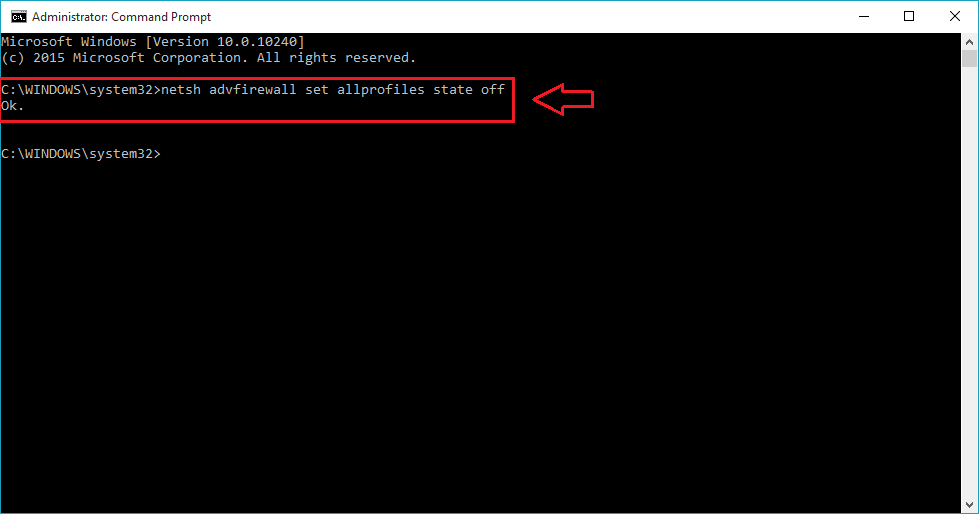
Bước 5:
Trường hợp nếu muốn kích hoạt (mở lại) Windows Firewall, bạn thực hiện các bước tương tự và nhập câu lệnh dưới đây vào cửa sổ Command Prompt:
netsh advfirewall set allprofiles state on
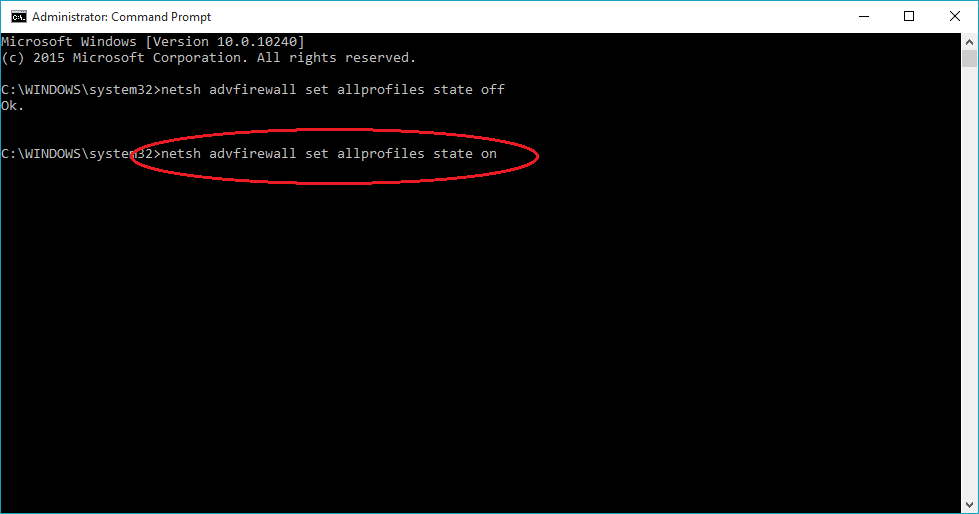
Bước 6:
Nếu không xảy ra bất cứ lỗi nào, trên cửa sổ Command Prompt sẽ hiển thị thông báo kèm theo thông điệp OK.
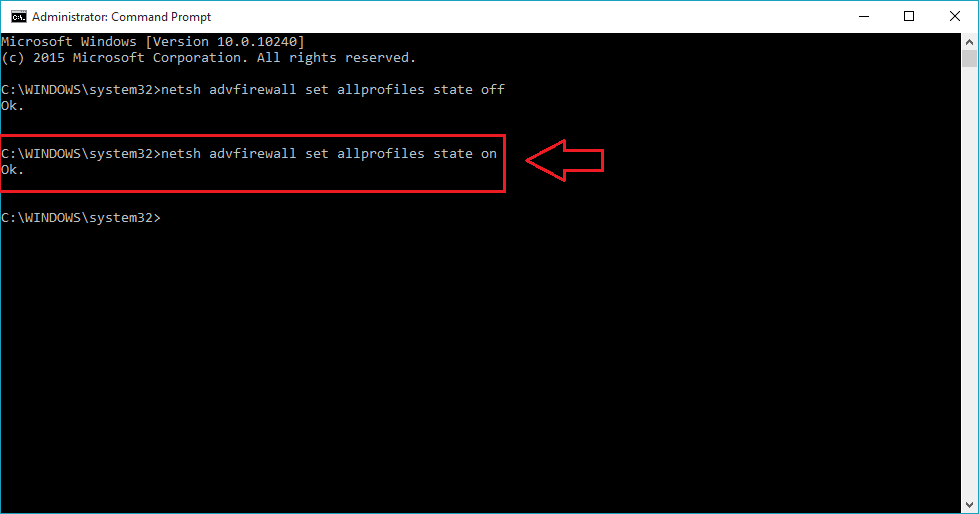
2. Một số câu lệnh khác
Ngoài ra bạn có thể sử dụng một số câu lệnh khác để thao tác với Windows Firewall:
1. Kích hoạt / vô hiệu hóa Firewall cho tài khoản hiện tại
Nếu muốn kích hoạt hoặc vô hiệu hóa Windows Firewall cho tài khoản người dùng hiện tại, bạn sử dụng các câu lệnh dưới đây:
- Để vô hiệu hóa Windows Firewall:
netsh advfirewall set currentprofile state off
- Để kích hoạt Windows Firewall:
netsh advfirewall set currentprofile state on
2. Firewall trên Domain Network
- Để vô hiệu hóa Firewall:
netsh advfirewall set domainprofile state off
- Để kích hoạt Firewall:
netsh advfirewall set domainprofile state on
3. Firewall trên Public Network
- Vô hiệu hóa Windows Firewall:
netsh advfirewall set publicprofile state off
- Kích hoạt Windows Firewall"
netsh advfirewall set publicprofile state on
4. Firewall trên Private Network
- Vô hiệu hóa Windows Firewall:
netsh advfirewall set privateprofile state off
- Kích hoạt Windows Firewall:
netsh advfirewall set privateprofile state on
Tham khảo thêm một số bài viết dưới đây:
Chúc các bạn thành công!
 Công nghệ
Công nghệ  AI
AI  Windows
Windows  iPhone
iPhone  Android
Android  Học IT
Học IT  Download
Download  Tiện ích
Tiện ích  Khoa học
Khoa học  Game
Game  Làng CN
Làng CN  Ứng dụng
Ứng dụng 







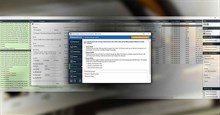
 Windows 11
Windows 11  Windows 10
Windows 10  Windows 7
Windows 7  Windows 8
Windows 8  Cấu hình Router/Switch
Cấu hình Router/Switch 









 Linux
Linux  Đồng hồ thông minh
Đồng hồ thông minh  macOS
macOS  Chụp ảnh - Quay phim
Chụp ảnh - Quay phim  Thủ thuật SEO
Thủ thuật SEO  Phần cứng
Phần cứng  Kiến thức cơ bản
Kiến thức cơ bản  Lập trình
Lập trình  Dịch vụ công trực tuyến
Dịch vụ công trực tuyến  Dịch vụ nhà mạng
Dịch vụ nhà mạng  Quiz công nghệ
Quiz công nghệ  Microsoft Word 2016
Microsoft Word 2016  Microsoft Word 2013
Microsoft Word 2013  Microsoft Word 2007
Microsoft Word 2007  Microsoft Excel 2019
Microsoft Excel 2019  Microsoft Excel 2016
Microsoft Excel 2016  Microsoft PowerPoint 2019
Microsoft PowerPoint 2019  Google Sheets
Google Sheets  Học Photoshop
Học Photoshop  Lập trình Scratch
Lập trình Scratch  Bootstrap
Bootstrap  Năng suất
Năng suất  Game - Trò chơi
Game - Trò chơi  Hệ thống
Hệ thống  Thiết kế & Đồ họa
Thiết kế & Đồ họa  Internet
Internet  Bảo mật, Antivirus
Bảo mật, Antivirus  Doanh nghiệp
Doanh nghiệp  Ảnh & Video
Ảnh & Video  Giải trí & Âm nhạc
Giải trí & Âm nhạc  Mạng xã hội
Mạng xã hội  Lập trình
Lập trình  Giáo dục - Học tập
Giáo dục - Học tập  Lối sống
Lối sống  Tài chính & Mua sắm
Tài chính & Mua sắm  AI Trí tuệ nhân tạo
AI Trí tuệ nhân tạo  ChatGPT
ChatGPT  Gemini
Gemini  Điện máy
Điện máy  Tivi
Tivi  Tủ lạnh
Tủ lạnh  Điều hòa
Điều hòa  Máy giặt
Máy giặt  Cuộc sống
Cuộc sống  TOP
TOP  Kỹ năng
Kỹ năng  Món ngon mỗi ngày
Món ngon mỗi ngày  Nuôi dạy con
Nuôi dạy con  Mẹo vặt
Mẹo vặt  Phim ảnh, Truyện
Phim ảnh, Truyện  Làm đẹp
Làm đẹp  DIY - Handmade
DIY - Handmade  Du lịch
Du lịch  Quà tặng
Quà tặng  Giải trí
Giải trí  Là gì?
Là gì?  Nhà đẹp
Nhà đẹp  Giáng sinh - Noel
Giáng sinh - Noel  Hướng dẫn
Hướng dẫn  Ô tô, Xe máy
Ô tô, Xe máy  Tấn công mạng
Tấn công mạng  Chuyện công nghệ
Chuyện công nghệ  Công nghệ mới
Công nghệ mới  Trí tuệ Thiên tài
Trí tuệ Thiên tài