QTM - Thuật ngữ LAMP viết tắt của Linux, Apache, MySQL, PHP. Trong bài viết sau, Quản Trị Mạng sẽ giới thiệu với các bạn cách cài đặt hệ thống web server Apache2 lên Fedora 13 server với PHP5 hỗ trợ (mod_php) và MySQL.
Lưu ý sơ bộ
Trong bài viết này sử dụng hostname server1.example.com và địa chỉ IP 192.168.0.100. Đối với các hệ thống và trường hợp khác, các bạn cần thay đổi thong số cho phù hợp.
Cài đặt MySQL 5
Để cài đặt MySQL, chúng ta thực hiện câu lệnh sau:
yum install mysql mysql-server
Sau đó, tạo kết nối khởi động cho MySQL (khởi động cùng hệ thống) và kích hoạt MySQL server:
chkconfig --levels 235 mysqld on
/etc/init.d/mysqld start
Chạy lệnh:
mysql_secure_installation
để khởi tạo mật khẩu cho tài khoản người dùng root (nếu không thì bất cứ ai cũng có thể truy cập cơ sở dữ liệu MySQL):
[root@server1 ~]# mysql_secure_installation
NOTE: RUNNING ALL PARTS OF THIS SCRIPT IS RECOMMENDED FOR ALL MySQL
SERVERS IN PRODUCTION USE! PLEASE READ EACH STEP CAREFULLY!
In order to log into MySQL to secure it, we'll need the current
password for the root user. If you've just installed MySQL, and
you haven't set the root password yet, the password will be blank,
so you should just press enter here.
Enter current password for root (enter for none): <-- nhấn Enter
OK, successfully used password, moving on...
Setting the root password ensures that nobody can log into the MySQL
root user without the proper authorisation.
Set root password? [Y/n] <-- nhấn Enter
New password: <-- tạo mật khẩu rootsql
Re-enter new password: <-- tạo mật khẩu rootsql
Password updated successfully!
Reloading privilege tables..
... Success!
By default, a MySQL installation has an anonymous user, allowing anyone
to log into MySQL without having to have a user account created for
them. This is intended only for testing, and to make the installation
go a bit smoother. You should remove them before moving into a
production environment.
Remove anonymous users? [Y/n] <-- nhấn Enter
... Success!
Normally, root should only be allowed to connect from 'localhost'. This
ensures that someone cannot guess at the root password from the network.
Disallow root login remotely? [Y/n] <-- nhấn Enter
... Success!
By default, MySQL comes with a database named 'test' that anyone can
access. This is also intended only for testing, and should be removed
before moving into a production environment.
Remove test database and access to it? [Y/n] <-- nhấn Enter
- Dropping test database...
... Success!
- Removing privileges on test database...
... Success!
Reloading the privilege tables will ensure that all changes made so far
will take effect immediately.
Reload privilege tables now? [Y/n] <-- nhấn Enter
... Success!
Cleaning up...
All done! If you've completed all of the above steps, your MySQL
installation should now be secure.
Thanks for using MySQL!
[root@server1 ~]#
Cài đặt Apache2
Hiện tại, Apache2 đã có sẵn dưới dạng gói cài đặt, vì vậy thực hiện câu lệnh sau:
yum install httpd
Thiết lập hệ thống để khởi động Apache lúc ban đầu:
chkconfig --levels 235 httpd on
Sau đó khởi động Apache:
/etc/init.d/httpd start
Mở trình duyệt và gõ địa chỉ http://192.168.0.100, bạn sẽ nhìn thấy trang kiểm tra ban đầu của Apache2 như sau:
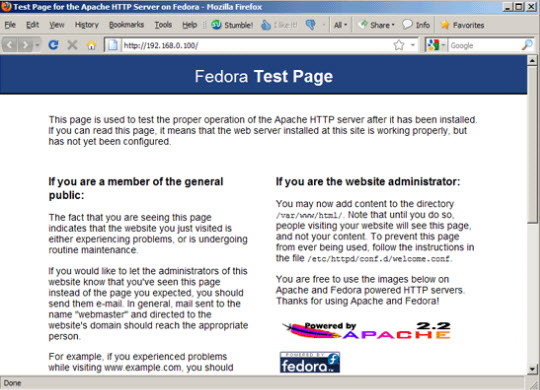
Thư mục root mặc định của Apache là /var/www/html trên hệ thống Fedora, file cấu hình là /etc/httpd/conf/httpd.conf, và các thiết lập khác đều được lưu trữ trong thư mục /etc/httpd/conf.d/.
Cài đặt PHP5
Chúng ta có thể sử dụng câu lệnh sau để cài đặt PHP5 và các module hỗ trợ Apache PHP5:
yum install php
Sau đó khởi động lại Apache:
/etc/init.d/httpd restart
Kiểm tra PHP5 và toàn bộ quá trình cài đặt
Mục dữ liệu root mặc định của website là /var/www/html. Tiếp theo, chúng ta sẽ tạo 1 file php nhỏ (info.php) và tiến hành gọi file đó bằng trình duyệt. File này sẽ hiển thị tất cả các chi tiết trong trong quá trình cài đặt PHP:
vi /var/www/html/info.php
<?php
phpinfo();
?>
Để gọi file info.php, gõ địa chỉ sau vào trình duyệt (ở bài viết này là http://192.168.0.100/info.php):
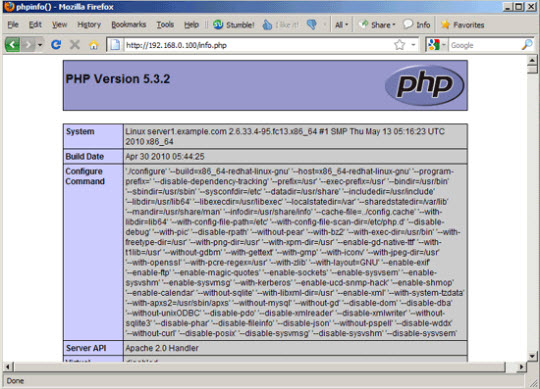
Như bạn đã thấy, PHP5 đã hoạt động thông qua Apache 2.0 Handler, được chỉ ra bằng dòng lệnh Server API. Khi kéo xuống phía dưới, bạn sẽ thấy tất cả các module đều đã được kích hoạt trong PHP5. Nhưng MySQL không tìm thấy ở đây do MySQL không được hỗ trợ trong PHP5.
Thiết lập để PHP5 hỗ trợ MySQL
Để làm việc này, chúng ta phải cài đặt gói php-mysql. Các bạn nên tìm kiếm gói này bằng câu lệnh sau:
yum search php
Hãy chọn 1 gói phù hợp bất kỳ và cài đặt bằng câu lệnh sau:
yum install php-mysql php-gd php-imap php-ldap php-odbc php-pear php-xml php-xmlrpc php-eaccelerator php-magickwand php-magpierss php-mbstring php-mcrypt php-mssql php-shout php-snmp php-soap php-tidy
Sau đó, khởi động lại Apache2:
/etc/init.d/httpd restart
Truy cập lại địa chỉ http://192.168.0.100/info.php, và bạn sẽ thấy sự khác biệt với nhiều module mới, có bao gồm MySQL:
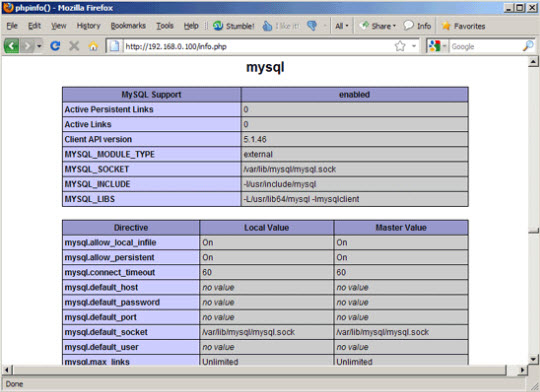
phpMyAdmin
phpMyAdmin (http://www.phpmyadmin.net/) là bảng điều khiển cơ sở dữ liệu MySQL với giao diện web. Các bạn có thê cài đặt phpMyAdmin bằng câu lếnh sau:
yum install phpmyadmin
Tiếp theo, chúng ta phải điều chỉnh phpMyAdmin để phpMyAdmin cho phép những kết nối khác nhau không chỉ từ localhost:
vi /etc/httpd/conf.d/phpMyAdmin.conf
# phpMyAdmin - Web based MySQL browser written in php
#
# Allows only localhost by default
#
# But allowing phpMyAdmin to anyone other than localhost should be considered
# dangerous unless properly secured by SSL
Alias /phpMyAdmin /usr/share/phpMyAdmin
Alias /phpmyadmin /usr/share/phpMyAdmin
#<Directory /usr/share/phpMyAdmin/>
# order deny,allow
# deny from all
# allow from 127.0.0.1
# allow from ::1
#</Directory>
# This directory does not require access over HTTP - taken from the original
# phpMyAdmin upstream tarball
#
<Directory /usr/share/phpMyAdmin/libraries>
Order Deny,Allow
Deny from All
Allow from None
</Directory>
# This configuration prevents mod_security at phpMyAdmin directories from
# filtering SQL etc. This may break your mod_security implementation.
#
#<IfModule mod_security.c>
# <Directory /usr/share/phpMyAdmin>
# SecRuleInheritance Off
# </Directory>
#</IfModule>
Sau đó khởi động lại Apache:
/etc/init.d/httpd restart
Khi hoàn thành, chúng ta có thể truy cập phpMyAdmin qua địa chỉ http://192.168.0.100/phpmyadmin/:
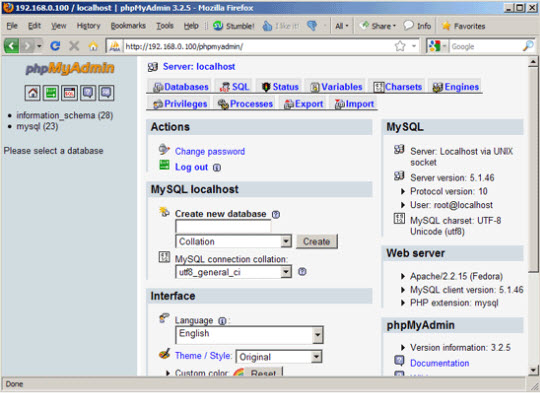
Chúc các bạn thành công!
 Công nghệ
Công nghệ  AI
AI  Windows
Windows  iPhone
iPhone  Android
Android  Học IT
Học IT  Download
Download  Tiện ích
Tiện ích  Khoa học
Khoa học  Game
Game  Làng CN
Làng CN  Ứng dụng
Ứng dụng 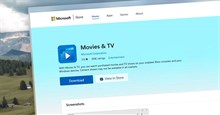


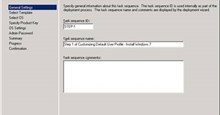





















 Linux
Linux  Đồng hồ thông minh
Đồng hồ thông minh  macOS
macOS  Chụp ảnh - Quay phim
Chụp ảnh - Quay phim  Thủ thuật SEO
Thủ thuật SEO  Phần cứng
Phần cứng  Kiến thức cơ bản
Kiến thức cơ bản  Dịch vụ ngân hàng
Dịch vụ ngân hàng  Lập trình
Lập trình  Dịch vụ công trực tuyến
Dịch vụ công trực tuyến  Dịch vụ nhà mạng
Dịch vụ nhà mạng  Quiz công nghệ
Quiz công nghệ  Microsoft Word 2016
Microsoft Word 2016  Microsoft Word 2013
Microsoft Word 2013  Microsoft Word 2007
Microsoft Word 2007  Microsoft Excel 2019
Microsoft Excel 2019  Microsoft Excel 2016
Microsoft Excel 2016  Microsoft PowerPoint 2019
Microsoft PowerPoint 2019  Google Sheets
Google Sheets  Học Photoshop
Học Photoshop  Lập trình Scratch
Lập trình Scratch  Bootstrap
Bootstrap  Văn phòng
Văn phòng  Tải game
Tải game  Tiện ích hệ thống
Tiện ích hệ thống  Ảnh, đồ họa
Ảnh, đồ họa  Internet
Internet  Bảo mật, Antivirus
Bảo mật, Antivirus  Doanh nghiệp
Doanh nghiệp  Video, phim, nhạc
Video, phim, nhạc  Mạng xã hội
Mạng xã hội  Học tập - Giáo dục
Học tập - Giáo dục  Máy ảo
Máy ảo  AI Trí tuệ nhân tạo
AI Trí tuệ nhân tạo  ChatGPT
ChatGPT  Gemini
Gemini  Điện máy
Điện máy  Tivi
Tivi  Tủ lạnh
Tủ lạnh  Điều hòa
Điều hòa  Máy giặt
Máy giặt  Cuộc sống
Cuộc sống  TOP
TOP  Kỹ năng
Kỹ năng  Món ngon mỗi ngày
Món ngon mỗi ngày  Nuôi dạy con
Nuôi dạy con  Mẹo vặt
Mẹo vặt  Phim ảnh, Truyện
Phim ảnh, Truyện  Làm đẹp
Làm đẹp  DIY - Handmade
DIY - Handmade  Du lịch
Du lịch  Quà tặng
Quà tặng  Giải trí
Giải trí  Là gì?
Là gì?  Nhà đẹp
Nhà đẹp  Giáng sinh - Noel
Giáng sinh - Noel  Ô tô, Xe máy
Ô tô, Xe máy  Tấn công mạng
Tấn công mạng  Chuyện công nghệ
Chuyện công nghệ  Công nghệ mới
Công nghệ mới  Trí tuệ Thiên tài
Trí tuệ Thiên tài  Bình luận công nghệ
Bình luận công nghệ