Bạn có nhiều lựa chọn khác nhau để thiết lập Datepicker trong Bootstrap. Bài viết sẽ hướng dẫn thiết lập datepicker bằng Bootstrap với 4 tùy chọn khác nhau.
Thiết lập datepicker trong Bootstrap là một nhiệm vụ dễ dàng khi chúng ta dùng khởi tạo datepicker và thêm các tùy chọn cho nó. Đầu tiên, bạn cần hiểu ý nghĩa của Datepicker.
Bootstrap Datepicker là một repository mã nguồn mở, cung cấp API để tích hợp bộ chọn ngày tháng vào front end của web. Hầu hết các biểu mẫu được tạo ngày nay đều dùng datepicker để nhập ngày tháng thay vì nhập theo cách thủ công. Datepicker là một tiện ích input cung cấp cho người dùng trình xem lịch để chọn ngày tháng. Bạn có nhiều lựa chọn thiết lập datepicker trong Bootstrap.
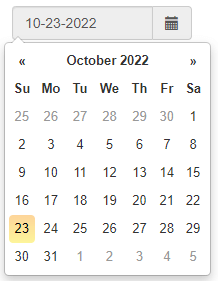
Cú pháp
$("#datepickerID").datepicker({
OPTIONS
}).datepicker('update', new Date());Chi tiết từng bước thực hiện:
- Đầu tiên, tạo file HTML với phần nội dung trang, trường nhập và các phần tử khác. Tạo các tệp javascript và CSS, nếu cần, bao gồm chúng trong file HTML.
- Thêm JAVASCRIPT để khởi tạo một datepicker. Thêm các lựa chọn khác để có những hàm khác nhau trong datepicker.
- Làm theo định dạng code bên dưới để liên kết một số CSS bên ngoài vào code bên trong thẻ
<head>. - Thêm các link CDN sau để cho phép sử dụng datepicker.
Bootstrap 3.0+ (Link CSS và JS):
<link href=”https://maxcdn.bootstrapcdn.com/bootstrap/3.2.0/css/bootstrap.min.css” rel=”stylesheet” type=”text/css” />
<script src=”https://cdn.jsdelivr.net/npm/popper.js@1.12.9/dist/umd/popper.min.js” integrity=”sha384-ApNbgh9B+Y1QKtv3Rn7W3mgPxhU9K/ScQsAP7hUibX39j7fakFPskvXusvfa0b4Q” crossorigin=”anonymous”></script>
<script src=”https://cdn.jsdelivr.net/npm/bootstrap@4.0.0/dist/js/bootstrap.min.js” integrity=”sha384-JZR6Spejh4U02d8jOt6vLEHfe/JQGiRRSQQxSfFWpi1MquVdAyjUar5+76PVCmYl” crossorigin=”anonymous”></script>UX Solutions Datepicker 1.2+
<link rel=”stylesheet” href=”https://cdnjs.cloudflare.com/ajax/libs/bootstrap-datepicker/1.9.0/css/bootstrap-datepicker.min.css”>
<script src=”https://cdnjs.cloudflare.com/ajax/libs/bootstrap-datepicker/1.9.0/js/bootstrap-datepicker.min.js”></script>- Thêm class sẵn có trong Bootstrap Datepicker vào trường nhập theo yêu cầu.
- Lúc này, bạn có thể thêm các lựa chọn datepicker khi trường chọn ngày tháng được tạo.
- Sau đó, bạn cần khởi tạo bộ chọn ngày cho trường nhập để khi người dùng click trường nhập đó, lịch pop-up sẽ hiện. Sau đó, họ có thể chọn ngày từ cửa sổ nhắc nhở đó.
Ví dụ 1: Ở ví dụ này, chúng ta thiết lập datepicker trong Bootstrap với tùy chọn autoclose và todayhighlight. Một autoclose tự động đóng datepicker sau khi chọn ngày tháng. Todayhighlight highlight ngày tháng hôm nay.
<!DOCTYPE html>
<html lang="en">
<head>
<meta charset="UTF-8">
<meta name="viewport"
content="width=device-width,
initial-scale=1.0">
<link href=
"https://maxcdn.bootstrapcdn.com/bootstrap/3.2.0/css/bootstrap.min.css"
rel="stylesheet" type="text/css" />
<link rel="stylesheet" href=
"https://cdnjs.cloudflare.com/ajax/libs/bootstrap-datepicker/1.9.0/css/bootstrap-datepicker.min.css">
<title>Bootstrap Datepicker</title>
<style>
label{margin-left: 20px;}
#datepicker{width:180px;}
#datepicker > span:hover{cursor: pointer;}
</style>
</head>
<body>
<div class="container">
<h1 class="text-success font-weight-bold">
Quantrimang.com
</h1>
<h3>
Thiết lập bộ chọn ngày tháng bằng Bootstrap
</h3>
<label>Chọn ngày: </label>
<div id="datepicker"
class="input-group date"
data-date-format="mm-dd-yyyy">
<input class="form-control"
type="text" readonly />
<span class="input-group-addon">
<i class="glyphicon glyphicon-calendar"></i>
</span>
</div>
</div>
<script src="https://code.jquery.com/jquery-3.6.1.min.js"
integrity=
"sha256-o88AwQnZB+VDvE9tvIXrMQaPlFFSUTR+nldQm1LuPXQ="
crossorigin="anonymous">
</script>
<script>
$(function () {
$("#datepicker").datepicker({
autoclose: true,
todayHighlight: true,
}).datepicker('update', new Date());
});
</script>
<script src=
"https://cdn.jsdelivr.net/npm/popper.js@1.12.9/dist/umd/popper.min.js"
integrity=
"sha384-ApNbgh9B+Y1QKtv3Rn7W3mgPxhU9K/ScQsAP7hUibX39j7fakFPskvXusvfa0b4Q"
crossorigin="anonymous">
</script>
<script src=
"https://cdn.jsdelivr.net/npm/bootstrap@4.0.0/dist/js/bootstrap.min.js"
integrity=
"sha384-JZR6Spejh4U02d8jOt6vLEHfe/JQGiRRSQQxSfFWpi1MquVdAyjUar5+76PVCmYl"
crossorigin="anonymous">
</script>
<script src=
"https://cdnjs.cloudflare.com/ajax/libs/bootstrap-datepicker/1.9.0/js/bootstrap-datepicker.min.js">
</script>
</body>
</html>Kết quả:
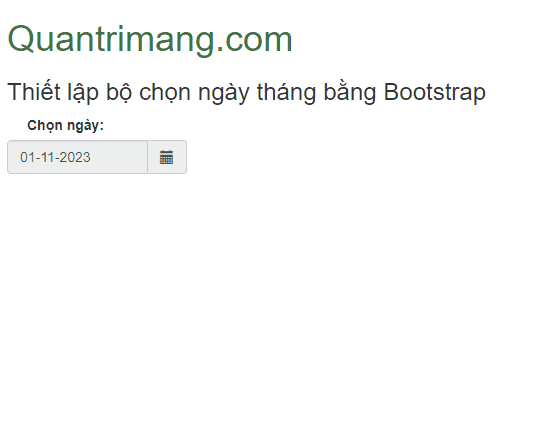
Ví dụ 2: Thêm todayBtn sẽ bổ sung nút ngày hôm nay ở phía dưới cùng của datepicker, cho phép người dùng chọn ngày hôm nay. Ngoài ra, bạn cũng cần thêm tùy chọn tiêu đề hiện tên của datepicker. Chúng ta sẽ dùng ví dụ ở trên bằng cách cập nhật code, nơi tập lệnh này có cả hai lựa chọn đã được bổ sung cho hàm ngày tháng.
<!DOCTYPE html>
<html lang="en">
<head>
<meta charset="UTF-8">
<meta name="viewport"
content="width=device-width,
initial-scale=1.0">
<link href=
"https://maxcdn.bootstrapcdn.com/bootstrap/3.2.0/css/bootstrap.min.css"
rel="stylesheet"
type="text/css" />
<link rel="stylesheet"
href=
"https://cdnjs.cloudflare.com/ajax/libs/bootstrap-datepicker/1.9.0/css/bootstrap-datepicker.min.css">
<title>Bootstrap Datepicker</title>
<style>
label{margin-left: 20px;}
#datepicker{width:180px;}
#datepicker > span:hover{cursor: pointer;}
</style>
</head>
<body>
<div class="container">
<h1 class="text-success font-weight-bold">
Quantrimang.com
</h1>
<h3>
Tạo bộ chọn ngày tháng trong Bootstrap
</h3>
<label>Chọn ngày tháng: </label>
<div id="datepicker"
class="input-group date"
data-date-format="mm-dd-yyyy">
<input class="form-control"
type="text" readonly />
<span class="input-group-addon">
<i class="glyphicon glyphicon-calendar"></i>
</span>
</div>
</div>
<script src=
"https://code.jquery.com/jquery-3.6.1.min.js"
integrity=
"sha256-o88AwQnZB+VDvE9tvIXrMQaPlFFSUTR+nldQm1LuPXQ="
crossorigin="anonymous">
</script>
<script>
$(function () {
$("#datepicker").datepicker({
autoclose: true,
todayHighlight: true,
todayBtn : "linked",
title : "Chon ngày tháng trên Quantrimang.com"
}).datepicker('update', new Date());
});
</script>
<script src=
"https://cdn.jsdelivr.net/npm/popper.js@1.12.9/dist/umd/popper.min.js"
integrity=
"sha384-ApNbgh9B+Y1QKtv3Rn7W3mgPxhU9K/ScQsAP7hUibX39j7fakFPskvXusvfa0b4Q"
crossorigin="anonymous">
</script>
<script src=
"https://cdn.jsdelivr.net/npm/bootstrap@4.0.0/dist/js/bootstrap.min.js"
integrity=
"sha384-JZR6Spejh4U02d8jOt6vLEHfe/JQGiRRSQQxSfFWpi1MquVdAyjUar5+76PVCmYl"
crossorigin="anonymous">
</script>
<script src=
"https://cdnjs.cloudflare.com/ajax/libs/bootstrap-datepicker/1.9.0/js/bootstrap-datepicker.min.js">
</script>
</body>
</html>Kết quả:
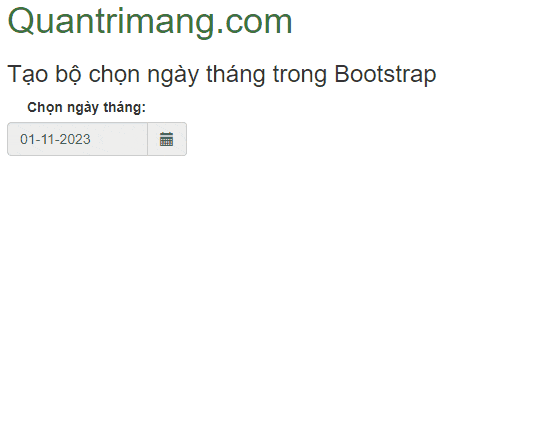
Trên đây là cách tạo datepicker cho web, ứng dụng bằng Bootstrap. Hi vọng bài viết hữu ích với các bạn.
 Công nghệ
Công nghệ  AI
AI  Windows
Windows  iPhone
iPhone  Android
Android  Học IT
Học IT  Download
Download  Tiện ích
Tiện ích  Khoa học
Khoa học  Game
Game  Làng CN
Làng CN  Ứng dụng
Ứng dụng 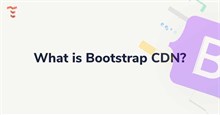



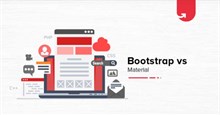




 Lập trình
Lập trình 









 Linux
Linux  Đồng hồ thông minh
Đồng hồ thông minh  macOS
macOS  Chụp ảnh - Quay phim
Chụp ảnh - Quay phim  Thủ thuật SEO
Thủ thuật SEO  Phần cứng
Phần cứng  Kiến thức cơ bản
Kiến thức cơ bản  Dịch vụ công trực tuyến
Dịch vụ công trực tuyến  Dịch vụ nhà mạng
Dịch vụ nhà mạng  Quiz công nghệ
Quiz công nghệ  Microsoft Word 2016
Microsoft Word 2016  Microsoft Word 2013
Microsoft Word 2013  Microsoft Word 2007
Microsoft Word 2007  Microsoft Excel 2019
Microsoft Excel 2019  Microsoft Excel 2016
Microsoft Excel 2016  Microsoft PowerPoint 2019
Microsoft PowerPoint 2019  Google Sheets
Google Sheets  Học Photoshop
Học Photoshop  Lập trình Scratch
Lập trình Scratch  Bootstrap
Bootstrap  Năng suất
Năng suất  Game - Trò chơi
Game - Trò chơi  Hệ thống
Hệ thống  Thiết kế & Đồ họa
Thiết kế & Đồ họa  Internet
Internet  Bảo mật, Antivirus
Bảo mật, Antivirus  Doanh nghiệp
Doanh nghiệp  Ảnh & Video
Ảnh & Video  Giải trí & Âm nhạc
Giải trí & Âm nhạc  Mạng xã hội
Mạng xã hội  Lập trình
Lập trình  Giáo dục - Học tập
Giáo dục - Học tập  Lối sống
Lối sống  Tài chính & Mua sắm
Tài chính & Mua sắm  AI Trí tuệ nhân tạo
AI Trí tuệ nhân tạo  ChatGPT
ChatGPT  Gemini
Gemini  Điện máy
Điện máy  Tivi
Tivi  Tủ lạnh
Tủ lạnh  Điều hòa
Điều hòa  Máy giặt
Máy giặt  Cuộc sống
Cuộc sống  TOP
TOP  Kỹ năng
Kỹ năng  Món ngon mỗi ngày
Món ngon mỗi ngày  Nuôi dạy con
Nuôi dạy con  Mẹo vặt
Mẹo vặt  Phim ảnh, Truyện
Phim ảnh, Truyện  Làm đẹp
Làm đẹp  DIY - Handmade
DIY - Handmade  Du lịch
Du lịch  Quà tặng
Quà tặng  Giải trí
Giải trí  Là gì?
Là gì?  Nhà đẹp
Nhà đẹp  Giáng sinh - Noel
Giáng sinh - Noel  Hướng dẫn
Hướng dẫn  Ô tô, Xe máy
Ô tô, Xe máy  Tấn công mạng
Tấn công mạng  Chuyện công nghệ
Chuyện công nghệ  Công nghệ mới
Công nghệ mới  Trí tuệ Thiên tài
Trí tuệ Thiên tài