Cấu hình SSH Server trên Windows Server 2019
1. Chạy Powershell với quyền admin và cấu hình SSH server như sau:
PowerShell
Copyright (C) Microsoft Corporation. All rights reserved.
# get available name of OpenSSH
PS C:\Users\Administrator> Get-WindowsCapability -Online | ? Name -like 'OpenSSH*'
Name : OpenSSH.Client~~~~0.0.1.0
State : Installed
Name : OpenSSH.Server~~~~0.0.1.0
State : NotPresent
# Install OpenSSH Server
PS C:\Users\Administrator> Add-WindowsCapability -Online -Name OpenSSH.Server~~~~0.0.1.0
Path :
Online : True
RestartNeeded : False
# start sshd service
PS C:\Users\Administrator> Start-Service -Name "sshd"
# set [Automatic] for Startup
PS C:\Users\Administrator> Set-Service -Name "sshd" -StartupType Automatic
# verify
PS C:\Users\Administrator> Get-Service -Name "sshd" | Select-Object *
Name : sshd
RequiredServices : {}
CanPauseAndContinue : False
CanShutdown : False
CanStop : True
DisplayName : OpenSSH SSH Server
DependentServices : {}
MachineName : .
ServiceName : sshd
ServicesDependedOn : {}
ServiceHandle : SafeServiceHandle
Status : Running
ServiceType : Win32OwnProcess
StartType : Automatic
Site :
Container :
# if Windows Firewall is running, allow 22/TCP
PS C:\Users\Administrator> New-NetFirewallRule -Name "SSH" `
-DisplayName "SSH" `
-Description "Allow SSH" `
-Profile Any `
-Direction Inbound `
-Action Allow `
-Protocol TCP `
-Program Any `
-LocalAddress Any `
-RemoteAddress Any `
-LocalPort 22 `
-RemotePort Any
Name : SSH
DisplayName : SSH
Description : Allow SSH
DisplayGroup :
Group :
Enabled : True
Profile : Any
Platform : {}
Direction : Inbound
Action : Allow
EdgeTraversalPolicy : Block
LooseSourceMapping : False
LocalOnlyMapping : False
Owner :
PrimaryStatus : OK
Status : The rule was parsed successfully from the store. (65536)
EnforcementStatus : NotApplicable
PolicyStoreSource : PersistentStore
PolicyStoreSourceType : Local2. Mở Start > Settings.
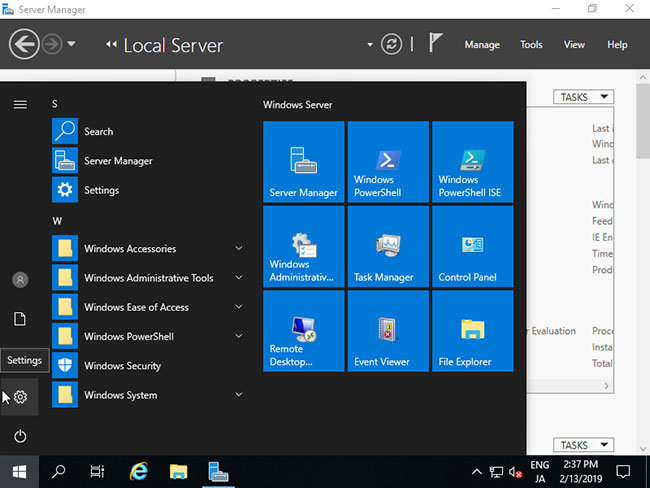
3. Kích vào Apps.
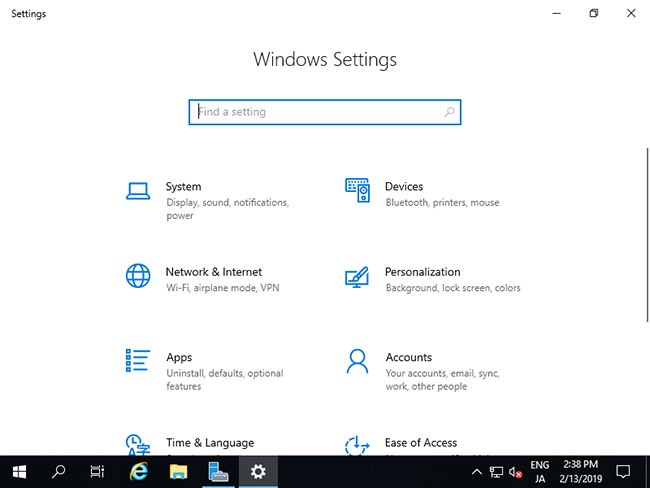
4. Nhấp vào Manage optional features.
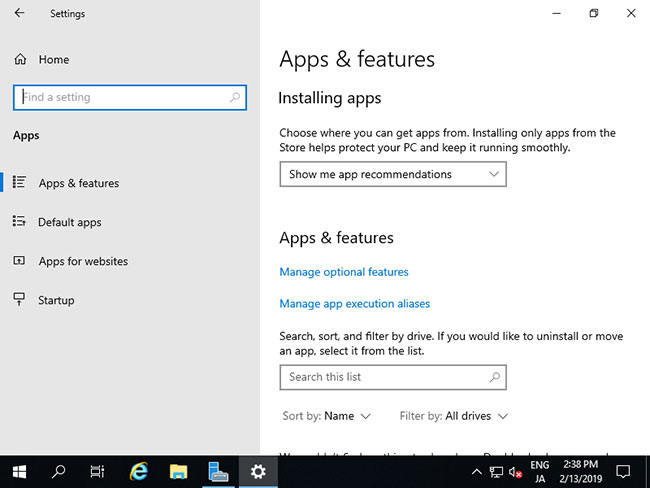
5. Nhấp vào Add a feature.
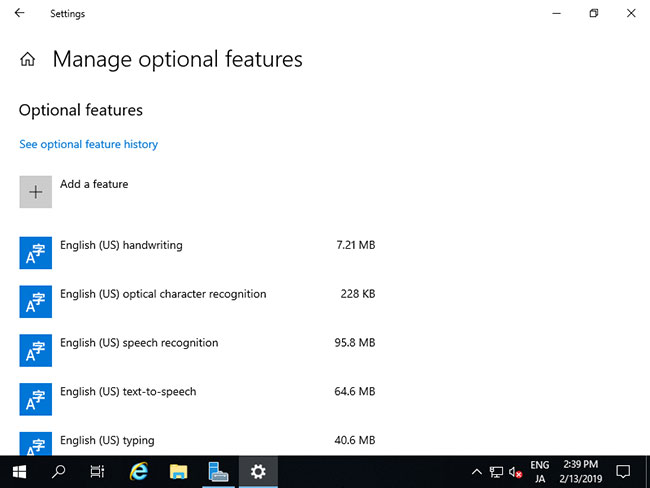
6. Chọn OpenSSH Server và nhấp vào nút Install.
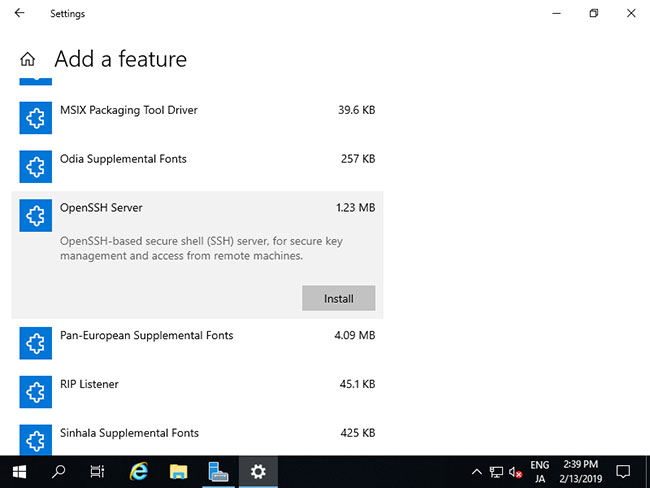
7. Sau khi hoàn tất cài đặt, OpenSSH Server sẽ được thêm vào các service. Khởi động nó và thay đổi Startup thành Automatic.
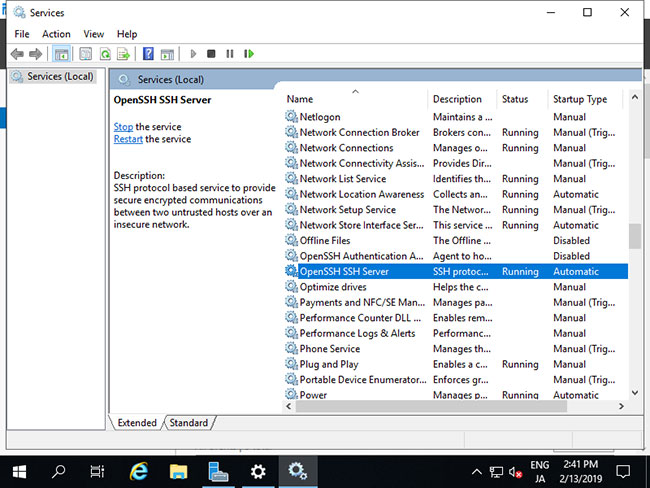
8. Nếu Windows Firewall đang chạy, hãy cho phép cổng service SSH (22/TCP).
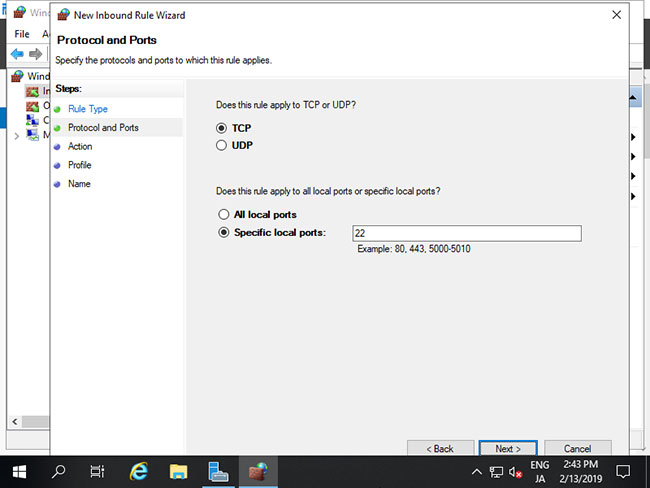
Cấu hình SSH Client trên Windows Server 2019
1. Trên Windows Server 2019, OpenSSH Client được cài đặt theo mặc định. Nhưng nếu nó chưa được cài đặt, hãy cài đặt từ Start > Settings > Apps > >Manage optional features > Add a feature > OpenSSH Client.
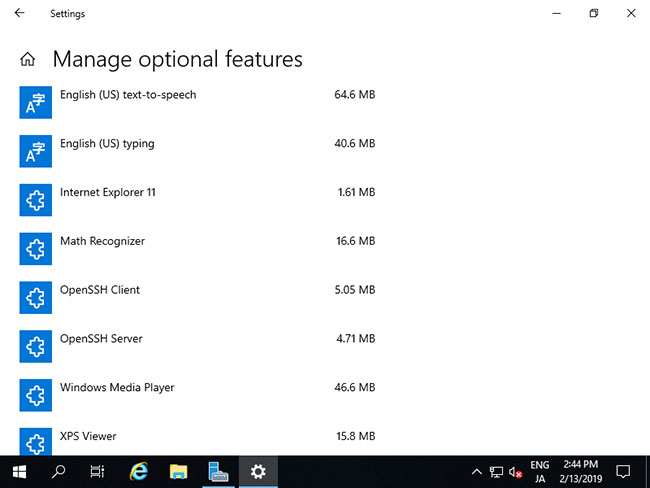
2. Có thể sử dụng lệnh client ssh như sau trên PowerShell hoặc Command Prompt:
PS > ssh (username)@(Hostname hoặc địa chỉ IP của SSH server)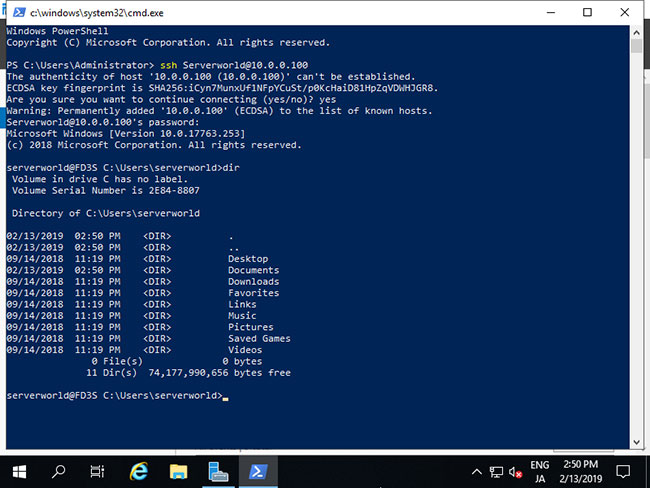
3. Bạn cũng có thể đăng nhập vào Linux Host mà SSH server đang chạy.
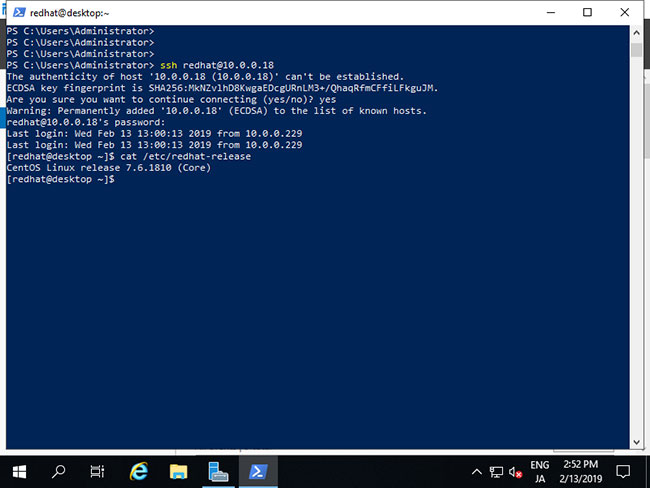
4. Bạn cũng có thể sử dụng lệnh scp và lệnh sftp để truyền file SSH.
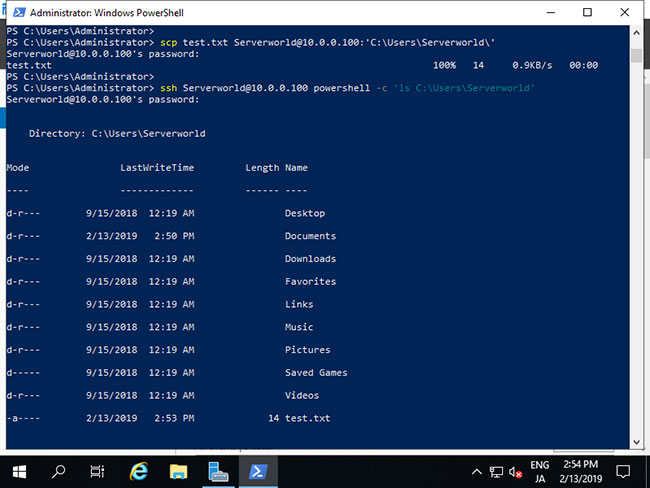

 Công nghệ
Công nghệ  AI
AI  Windows
Windows  iPhone
iPhone  Android
Android  Học IT
Học IT  Download
Download  Tiện ích
Tiện ích  Khoa học
Khoa học  Game
Game  Làng CN
Làng CN  Ứng dụng
Ứng dụng 




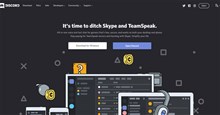



 Windows 11
Windows 11  Windows 10
Windows 10  Windows 7
Windows 7  Windows 8
Windows 8  Cấu hình Router/Switch
Cấu hình Router/Switch 









 Linux
Linux  Đồng hồ thông minh
Đồng hồ thông minh  macOS
macOS  Chụp ảnh - Quay phim
Chụp ảnh - Quay phim  Thủ thuật SEO
Thủ thuật SEO  Phần cứng
Phần cứng  Kiến thức cơ bản
Kiến thức cơ bản  Dịch vụ ngân hàng
Dịch vụ ngân hàng  Lập trình
Lập trình  Dịch vụ công trực tuyến
Dịch vụ công trực tuyến  Dịch vụ nhà mạng
Dịch vụ nhà mạng  Quiz công nghệ
Quiz công nghệ  Microsoft Word 2016
Microsoft Word 2016  Microsoft Word 2013
Microsoft Word 2013  Microsoft Word 2007
Microsoft Word 2007  Microsoft Excel 2019
Microsoft Excel 2019  Microsoft Excel 2016
Microsoft Excel 2016  Microsoft PowerPoint 2019
Microsoft PowerPoint 2019  Google Sheets
Google Sheets  Học Photoshop
Học Photoshop  Lập trình Scratch
Lập trình Scratch  Bootstrap
Bootstrap  Văn phòng
Văn phòng  Tải game
Tải game  Tiện ích hệ thống
Tiện ích hệ thống  Ảnh, đồ họa
Ảnh, đồ họa  Internet
Internet  Bảo mật, Antivirus
Bảo mật, Antivirus  Doanh nghiệp
Doanh nghiệp  Video, phim, nhạc
Video, phim, nhạc  Mạng xã hội
Mạng xã hội  Học tập - Giáo dục
Học tập - Giáo dục  Máy ảo
Máy ảo  AI Trí tuệ nhân tạo
AI Trí tuệ nhân tạo  ChatGPT
ChatGPT  Gemini
Gemini  Điện máy
Điện máy  Tivi
Tivi  Tủ lạnh
Tủ lạnh  Điều hòa
Điều hòa  Máy giặt
Máy giặt  Cuộc sống
Cuộc sống  TOP
TOP  Kỹ năng
Kỹ năng  Món ngon mỗi ngày
Món ngon mỗi ngày  Nuôi dạy con
Nuôi dạy con  Mẹo vặt
Mẹo vặt  Phim ảnh, Truyện
Phim ảnh, Truyện  Làm đẹp
Làm đẹp  DIY - Handmade
DIY - Handmade  Du lịch
Du lịch  Quà tặng
Quà tặng  Giải trí
Giải trí  Là gì?
Là gì?  Nhà đẹp
Nhà đẹp  Giáng sinh - Noel
Giáng sinh - Noel  Hướng dẫn
Hướng dẫn  Ô tô, Xe máy
Ô tô, Xe máy  Tấn công mạng
Tấn công mạng  Chuyện công nghệ
Chuyện công nghệ  Công nghệ mới
Công nghệ mới  Trí tuệ Thiên tài
Trí tuệ Thiên tài  Bình luận công nghệ
Bình luận công nghệ