In tài liệu từ dòng lệnh Linux rất dễ dàng. Bạn sử dụng lệnh lp để yêu cầu in và lpq để xem nhiệm vụ in nào trong hàng đợi. Nhưng mọi thứ trở nên phức tạp hơn một chút khi bạn muốn in hai mặt hoặc sử dụng chế độ dọc (portrait). Và còn rất nhiều điều khác bạn có thể muốn làm - chẳng hạn như in nhiều bản sao của tài liệu hoặc hủy công việc in. Hãy xem một số tùy chọn để in tài liệu từ dòng lệnh Linux nhé!
Hiển thị cài đặt máy in
Để xem cài đặt máy in từ dòng lệnh, hãy sử dụng lệnh lpoptions. Đầu ra sẽ trông giống như sau:
$ lpoptions
copies=1 device-uri=dnssd://HP%20Color%20LaserJet%20CP2025dn%20(F47468)._pdl-datastream._tcp.local/ finishings=3 job-cancel-after=10800 job-hold-until=no-hold job-priority=50 job-sheets=none,none marker-change-time=1553023232 marker-colors=#000000,#00FFFF,#FF00FF,#FFFF00 marker-levels=18,62,62,63 marker-names='Black\ Cartridge\ HP\ CC530A,Cyan\ Cartridge\ HP\ CC531A,Magenta\ Cartridge\ HP\ CC533A,Yellow\ Cartridge\ HP\ CC532A' marker-types=toner,toner,toner,toner number-up=1 printer-commands=none printer-info='HP Color LaserJet CP2025dn (F47468)' printer-is-accepting-jobs=true printer-is-shared=true printer-is-temporary=false printer-location printer-make-and-model='HP Color LaserJet cp2025dn pcl3, hpcups 3.18.7' printer-state=3 printer-state-change-time=1553023232 printer-state-reasons=none printer-type=167964 printer-uri-supported=ipp://localhost/printers/Color-LaserJet-CP2025dn sides=one-sidedLưu ý xem có bao nhiêu cài đặt được liệt kê.
GHI CHÚ: Trong đầu ra bên dưới, một số dòng đã được kết nối lại để làm cho đầu ra này dễ đọc hơn.
$ lpoptions | tr " " '\n'
copies=1
device-uri=dnssd://HP%20Color%20LaserJet%20CP2025dn%20(F47468)._pdl-datastream._tcp.local/
finishings=3
job-cancel-after=10800
job-hold-until=no-hold
job-priority=50
job-sheets=none,none
marker-change-time=1553023232
marker-colors=#000000,#00FFFF,#FF00FF,#FFFF00
marker-levels=18,62,62,63
marker-names='Black\ Cartridge\ HP\ CC530A,
Cyan\ Cartridge\ HP\ CC531A,
Magenta\ Cartridge\ HP\ CC533A,
Yellow\ Cartridge\ HP\ CC532A'
marker-types=toner,toner,toner,toner
number-up=1
printer-commands=none
printer-info='HP Color LaserJet CP2025dn (F47468)'
printer-is-accepting-jobs=true
printer-is-shared=true
printer-is-temporary=false
printer-location
printer-make-and-model='HP Color LaserJet cp2025dn pcl3, hpcups 3.18.7'
printer-state=3
printer-state-change-time=1553023232
printer-state-reasons=none
printer-type=167964
printer-uri-supported=ipp://localhost/printers/Color-LaserJet-CP2025dn
sides=one-sidedVới tùy chọn -v, lệnh lpinfo sẽ liệt kê các driver và thông tin liên quan.
$ lpinfo -v
network ipp
network https
network socket
network beh
direct hp
network lpd
file cups-brf:/
network ipps
network http
direct hpfax
network dnssd://HP%20Color%20LaserJet%20CP2025dn%20(F47468)._pdl-datastream._tcp.local/ <== printer
network socket://192.168.0.23 <== printer IPLệnh lpoptions sẽ hiển thị các cài đặt của máy in mặc định. Sử dụng tùy chọn -p để chỉ định một trong số máy in có sẵn.
$ lpoptions -p LaserJetLệnh lpstat -p hiển thị trạng thái của máy in còn lệnh lpstat -p -d cũng liệt kê các máy in có sẵn.
$ lpstat -p -d
printer Color-LaserJet-CP2025dn is idle. enabled since Tue 19 Mar 2019 05:07:45 PM EDT
system default destination: Color-LaserJet-CP2025dnCác lệnh hữu ích
Để in tài liệu trên máy in mặc định, chỉ cần sử dụng lệnh lp theo sau là tên của file bạn muốn in. Nếu tên file bao gồm khoảng trắng (rất hiếm trên các hệ thống Linux), hãy đặt tên trong dấu ngoặc kép hoặc bắt đầu nhập tên file và nhấn phím Tab để đánh dấu riêng phần tên file (như trong ví dụ thứ hai bên dưới).
$ lp "never leave home angry"
$ lp never\ leave\ home\ angryLệnh lpq hiển thị hàng đợi in.
$ lpq
Color-LaserJet-CP2025dn is ready and printing
Rank Owner Job File(s) Total Size
active shs 234 agenda 2048 bytesVới tùy chọn -n, lệnh lp cho phép bạn chỉ định số lượng bản sao của tài liệu muốn in.
$ lp -n 11 agendaĐể hủy lệnh in, bạn có thể sử dụng lệnh cancel hoặc lprm. Nếu không hành động nhanh, bạn có thể thấy điều này:
$ cancel 229
cancel: cancel-job failed: Job #229 is already completed - can't cancel.In hai mặt
Để in ở chế độ hai mặt, bạn có thể đưa ra lệnh lp với tùy chọn sides, để máy biết yêu cầu in trên cả hai mặt giấy và giấy sẽ lật theo cạnh nào. Cài đặt này cũng giống như việc in 2 mặt thông thường khác.
$ lp -o sides=two-sided-long-edge Notes.pdfNếu bạn muốn tất cả các tài liệu của mình được in ở chế độ hai mặt, bạn có thể thay đổi cài đặt lp, bằng cách sử dụng lệnh lpoptions để thay đổi cài đặt cho sides.
$ lpoptions -o sides=two-sided-short-edgeĐể trở lại in một mặt, bạn sẽ sử dụng lệnh sau:
$ lpoptions -o sides=one-sidedIn ở chế độ ngang
Để in ở chế độ ngang, bạn sẽ sử dụng tùy chọn ngang với lệnh lp.
$ lp -o landscape penguin.jpgCUPS
Hệ thống in được sử dụng trên các hệ điều hành Linux là hệ thống in mã nguồn mở dựa trên tiêu chuẩn có tên CUPS, viết tắt của Common Unix Printing System. CUPS cho phép một máy tính hoạt động như một máy chủ in.
 Công nghệ
Công nghệ  AI
AI  Windows
Windows  iPhone
iPhone  Android
Android  Học IT
Học IT  Download
Download  Tiện ích
Tiện ích  Khoa học
Khoa học  Game
Game  Làng CN
Làng CN  Ứng dụng
Ứng dụng 

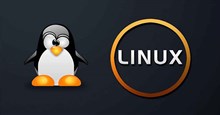




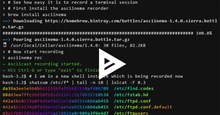











 Linux
Linux  Đồng hồ thông minh
Đồng hồ thông minh  macOS
macOS  Chụp ảnh - Quay phim
Chụp ảnh - Quay phim  Thủ thuật SEO
Thủ thuật SEO  Phần cứng
Phần cứng  Kiến thức cơ bản
Kiến thức cơ bản  Lập trình
Lập trình  Dịch vụ công trực tuyến
Dịch vụ công trực tuyến  Dịch vụ nhà mạng
Dịch vụ nhà mạng  Quiz công nghệ
Quiz công nghệ  Microsoft Word 2016
Microsoft Word 2016  Microsoft Word 2013
Microsoft Word 2013  Microsoft Word 2007
Microsoft Word 2007  Microsoft Excel 2019
Microsoft Excel 2019  Microsoft Excel 2016
Microsoft Excel 2016  Microsoft PowerPoint 2019
Microsoft PowerPoint 2019  Google Sheets
Google Sheets  Học Photoshop
Học Photoshop  Lập trình Scratch
Lập trình Scratch  Bootstrap
Bootstrap  Năng suất
Năng suất  Game - Trò chơi
Game - Trò chơi  Hệ thống
Hệ thống  Thiết kế & Đồ họa
Thiết kế & Đồ họa  Internet
Internet  Bảo mật, Antivirus
Bảo mật, Antivirus  Doanh nghiệp
Doanh nghiệp  Ảnh & Video
Ảnh & Video  Giải trí & Âm nhạc
Giải trí & Âm nhạc  Mạng xã hội
Mạng xã hội  Lập trình
Lập trình  Giáo dục - Học tập
Giáo dục - Học tập  Lối sống
Lối sống  Tài chính & Mua sắm
Tài chính & Mua sắm  AI Trí tuệ nhân tạo
AI Trí tuệ nhân tạo  ChatGPT
ChatGPT  Gemini
Gemini  Điện máy
Điện máy  Tivi
Tivi  Tủ lạnh
Tủ lạnh  Điều hòa
Điều hòa  Máy giặt
Máy giặt  Cuộc sống
Cuộc sống  TOP
TOP  Kỹ năng
Kỹ năng  Món ngon mỗi ngày
Món ngon mỗi ngày  Nuôi dạy con
Nuôi dạy con  Mẹo vặt
Mẹo vặt  Phim ảnh, Truyện
Phim ảnh, Truyện  Làm đẹp
Làm đẹp  DIY - Handmade
DIY - Handmade  Du lịch
Du lịch  Quà tặng
Quà tặng  Giải trí
Giải trí  Là gì?
Là gì?  Nhà đẹp
Nhà đẹp  Giáng sinh - Noel
Giáng sinh - Noel  Hướng dẫn
Hướng dẫn  Ô tô, Xe máy
Ô tô, Xe máy  Tấn công mạng
Tấn công mạng  Chuyện công nghệ
Chuyện công nghệ  Công nghệ mới
Công nghệ mới  Trí tuệ Thiên tài
Trí tuệ Thiên tài