Quản Trị Mạng - Common Gateway Interface (CGI) là chuẩn để kết nối chương trình ứng dụng với Web server. Dữ liệu từ bảng biểu do người dùng điền vào trên trang Web được chuyển cho ứng dụng CGI, ứng dụng này sau đó sẽ gửi trả nội dung Web được tạo ra theo yêu cầu ngược về cho trình duyệt của người dùng. Trong khi bản thân nginx không đáp ứng CGI, chúng ta có hai giải pháp để giải quyết vấn đề này: đầu tiên là yêu cầu proxy cho các script CGI tới Thttpd (một máy chủ nhỏ hỗ trợ CGI), thứ hai là sử dụng một CGI wrapper để đáp ứng CGI script.
Trong bài hướng dẫn dưới đây chúng tôi sẽ giúp người dùng Fedora 15 có thể đáp ứng được CGI script (Perl script). Lưu ý rằng thư mục root của website www.example.com làm minh họa là /var/www/www.example.com/web/; cấu hình vhost nằm trong /etc/nginx/conf.d/www.example.com.vhost.
1. Sử dụng Thttpd
Đầu tiên chúng tôi sẽ mô tả cách cấu hình nginx để yêu cầu proxy cho CGI script (có phần mở rộng .cgi hoặc .pl) tới Thttpd. Và cấu hình Thttpd chạy trên cổng 8000.
Hãy bắt đầu bằng việc cài đặt Thttpd. Là một gói cho Fedora 15, nhưng ThttpdCGI cần được vá, do đó chúng ta tải về gói src.rpm cho Fedora 15, vá nó và xây dựng một gói rpm mới.
Cài đặt các công cụ cần thiết cho việc xây dựng mội gói rpm mới bằng lệnh sau:
yum groupinstall 'Development Tools'
Cài đặt yum-utils (gói chứa công cụ yumdownloader cho phép chúng ta tải về một src.rpm).
yum install yum-utils
Tiếp theo chúng ta tải về gói Thttpd src.rpm Fedora 15.
cd /usr/src
yumdownloader --source thttpd
ls -l
total 160
drwxr-xr-x. 2 root root 4096 May 18 13:33 debug
drwxr-xr-x. 3 root root 4096 May 25 16:00 kernels
-rw-r--r-- 1 root root 155581 Feb 12 2011 thttpd-2.25b-24.fc15.src.rpm
[root@server1 src]#
rpm -ivh thttpd-2.25b-24.fc15.src.rpm
Bạn có thể bỏ qua cảnh báo sau:
1:thttpd warning: user mockbuild does not exist - using root
warning: group mockbuild does not exist - using root
warning: user mockbuild does not exist - using root
warning: group mockbuild does not exist - using root
warning: user mockbuild does not exist - using root
warning: group mockbuild does not exist - using root
warning: user mockbuild does not exist - using root
warning: group mockbuild does not exist - using root
warning: user mockbuild does not exist - using root
warning: group mockbuild does not exist - using root
warning: user mockbuild does not exist - using root
warning: group mockbuild does not exist - using root
warning: user mockbuild does not exist - using root
warning: group mockbuild does not exist - using root
warning: user mockbuild does not exist - using root
warning: group mockbuild does not exist - using root
warning: user mockbuild does not exist - using root
warning: group mockbuild does not exist - using root
########################################### [100%]
[root@server1 src]#
Bây giờ chúng ta tải về các bản vá tới thư mục /root/rpmbuild/SOURCES/ và chỉnh sửa tập tin /root/rpmbuild/SPECS/thttpd.spec phù hợp.
wget -O thttpd-2.25b-ipreal.patch http://www.danielclemente.com/amarok/ip_real.txt
cd /root/rpmbuild/SPECS/
vi thttpd.spec
Thêm vào dòng Patch3: thttpd-2.25b-ipreal.patch và %patch3 -p1 -b .ipreal:
[...] Patch0: thttpd-2.25b-CVE-2005-3124.patch Patch1: thttpd-2.25b-fixes.patch Patch2: thttpd-2.25b-getline.patch Patch3: thttpd-2.25b-ipreal.patch [...] %prep %setup -q %patch0 -p1 -b .CVE-2005-3124 %patch1 -p1 -b .fixes %patch2 -p1 -b .getline %patch3 -p1 -b .ipreal [...]
Xây dựng gói Thttpd rpm như sau:
rpmbuild -ba thttpd.spec
Thttpd rpm sẽ được khởi tạo trong /root/rpmbuild/RPMS/x86_64 (/root/rpmbuild/RPMS/i386 nếu hệ thống của bạn là i386) vì vậy hãy vào đó:
cd /root/rpmbuild/RPMS/x86_64
ls -l
total 196
-rw-r--r-- 1 root root 68909 Oct 5 17:16 thttpd-2.25b-24.fc15.x86_64.rpm
-rw-r--r-- 1 root root 129701 Oct 5 17:16 thttpd-debuginfo-2.25b-24.fc15.x86_64.rpm
[root@server1 x86_64]#
Cài đặt Thttpd:
rpm -ivh thttpd-2.25b-24.fc15.x86_64.rpm
Sau đó chúng ta sao lưu tập tin gốc /etc/thttpd.conf và tạo một cái mới như sau:
mv /etc/thttpd.conf /etc/thttpd.conf_orig
vi /etc/thttpd.conf
# BEWARE : No empty lines are allowed! # This section overrides defaults # This section _documents_ defaults in effect # port=80 # nosymlink # default = !chroot # novhost # nocgipat # nothrottles # host=0.0.0.0 # charset=iso-8859-1 host=127.0.0.1 port=8000 user=thttpd logfile=/var/log/thttpd.log pidfile=/var/run/thttpd.pid dir=/var/www cgipat=**.cgi|**.pl
Điều này sẽ làm cho Thttpd nghe trên cổng 8000 của địa chỉ 127.0.0.1; thư mục root là /var/www.
Tạo hệ thống liên kết khởi động cho Thttpd:
chkconfig --levels 235 thttpd on
và chạy nó:
/etc/init.d/thttpd start
Tạo file /etc/nginx/proxy.conf:
vi /etc/nginx/proxy.conf
proxy_redirect off; proxy_set_header Host $host; proxy_set_header X-Real-IP $remote_addr; proxy_set_header X-Forwarded-For $proxy_add_x_forwarded_for; client_max_body_size 10m; client_body_buffer_size 128k; proxy_connect_timeout 90; proxy_send_timeout 90; proxy_read_timeout 90;
Bây giờ mở tập tin cấu hình vhost:
vi /etc/nginx/conf.d/www.example.com.vhost
và thêm location /cgi-bin {} vào nội dung của server {}:
server {
[...]
location /cgi-bin {
include proxy.conf;
proxy_pass http://127.0.0.1:8000;
}
[...]
}Khởi động lại nginx:
/etc/init.d/nginx reload
Bởi vì thư mục root của Thttpd là /var/www, location /cgi-bin được chuyển tới /var/www/cgi-bin (điều này đúng cho toàn bộ vhost của bạn, do đó mỗi vhost phải đặt các CGI script của nó trong /var/www/cgi-bin; như vậy môi trường chia sẻ hosting sẽ bị hạn chế. Giải pháp là chúng ta sử dụng CGI wrapper được trình bày trong mục 2 của bài viết).
Tạo thư mục:
mkdir /var/www/cgi-bin
và đặt các CGI script trong đó rồi thực thi chúng. Vì mục đích thử nghiệm nên chúng tôi sẽ tạo ra một Perl script nhỏ có tên Hello World (thay vì hello_world.cgi bạn có thể dùng phần mở rộng .pl -> hello_world.pl):
vi /var/www/cgi-bin/hello_world.cgi
#!/usr/bin/perl -w
# Tell perl to send a html header.
# So your browser gets the output
# rather then <stdout>(command line
# on the server.)
print "Content-type: text/html\n\n";
# print your basic html tags.
# and the content of them.
print "<html><head><title>Hello World!! </title></head>\n";
print "<body><h1>Hello world</h1></body></html>\n";chmod 755 /var/www/cgi-bin/hello_world.cgi
Mở trình duyệt của bạn lên và thử nghiệm script:
http://www.example.com/cgi-bin/hello_world.cgi
Nếu mọi thứ đều ok bạn sẽ thấy trang sau:
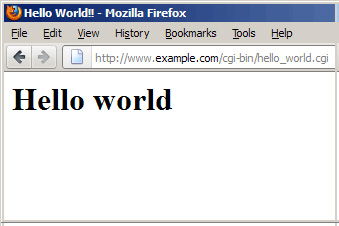
2. Sử dụng Fcgiwrap
Fcgiwrap là một CGI wrapper có thể được sử dụng trong môi trường chia sẻ hosting bởi nó cho phép mỗi vhost sử dụng thư mục cgi-bin riêng.
Gói fcgiwrap không có sẵn cho Fedora, bạn cần xây dựng bằng tay. Đầu tiên là cài đặt một số điều kiện:
yum groupinstall 'Development Tools'
yum install fcgi-devel
Bây giờ chúng ta có thể cài đặt fcgiwrap:
git clone git://github.com/gnosek/fcgiwrap.git
cd fcgiwrap
autoreconf -i
./configure
make
make install
fcgiwrap sẽn được cài trong /usr/local/sbin/fcgiwrap.
Tiếp theo cài đặt gói spawn-fcgi để cho phép chạy fcgiwrap như một daemon:
yum install spawn-fcgi
Mở /etc/sysconfig/spawn-fcgi...
vi /etc/sysconfig/spawn-fcgi
… và sửa lại tập tin như dưới đây:
# You must set some working options before the "spawn-fcgi" service will work. # If SOCKET points to a file, then this file is cleaned up by the init script. # # See spawn-fcgi(1) for all possible options. # # Example : #SOCKET=/var/run/php-fcgi.sock #OPTIONS="-u apache -g apache -s $SOCKET -S -M 0600 -C 32 -F 1 -P /var/run/spawn-fcgi.pid -- /usr/bin/php-cgi" FCGI_SOCKET=/var/run/fcgiwrap.socket FCGI_PROGRAM=/usr/local/sbin/fcgiwrap FCGI_USER=nginx FCGI_GROUP=nginx FCGI_EXTRA_OPTIONS="-M 0700" OPTIONS="-u $FCGI_USER -g $FCGI_GROUP -s $FCGI_SOCKET -S $FCGI_EXTRA_OPTIONS -F 1 -P /var/run/spawn-fcgi.pid -- $FCGI_PROGRAM"
Tạo hệ thống liên kết khởi động cho spawn-fcgi...
chkconfig --levels 235 spawn-fcgi on
… và khởi động nó:
/etc/init.d/spawn-fcgi start
Bạn có thể tìm thấy socket fcgiwrap trong /var/run/fcgiwrap.socket, thuộc sở hữu của user và group nginx.
Mở tập tin cấu hình vhost của bạn:
vi /etc/nginx/conf.d/www.example.com.vhost
và thêm location /cgi-bin {} trong nội dung của server {}:
server {
[...]
location /cgi-bin/ {
# Disable gzip (it makes scripts feel slower since they have to complete
# before getting gzipped)
gzip off;
# Set the root to /usr/lib (inside this location this means that we are
# giving access to the files under /usr/lib/cgi-bin)
root /var/www/www.example.com;
# Fastcgi socket
fastcgi_pass unix:/var/run/fcgiwrap.socket;
# Fastcgi parameters, include the standard ones
include /etc/nginx/fastcgi_params;
# Adjust non standard parameters (SCRIPT_FILENAME)
fastcgi_param SCRIPT_FILENAME $document_root$fastcgi_script_name;
}
[...]
}Khởi động lại nginx:
/etc/init.d/nginx reload
Bây giờ chúng ta tạo thư mục cgi-bin (/var/www/www.example.com/cgi-bin) bởi vì cần định nghĩa root /var/www/www.example.com; trong nội dung của location /cgi-bin {}:
mkdir /var/www/www.example.com/cgi-bin
Sau đó đặt CGI script vào và thực thi chúng. Để thử nghiệm chúng tôi tạo ra một Perl script nhỏ có tên Hello World (thay vì hello_world.cgi bạn có thể dùng phần mở rộng .pl -> hello_world.pl):
vi /var/www/www.example.com/cgi-bin/hello_world.cgi
#!/usr/bin/perl -w
# Tell perl to send a html header.
# So your browser gets the output
# rather then <stdout>(command line
# on the server.)
print "Content-type: text/html\n\n";
# print your basic html tags.
# and the content of them.
print "<html><head><title>Hello World!! </title></head>\n";
print "<body><h1>Hello world</h1></body></html>\n";chmod 755 /var/www/www.example.com/cgi-bin/hello_world.cgi
Mở trình duyệt của bạn lên và thử nghiệm script:
http://www.example.com/cgi-bin/hello_world.cgi
Nếu mọi thứ đều ổn bạn sẽ thấy trang sau:
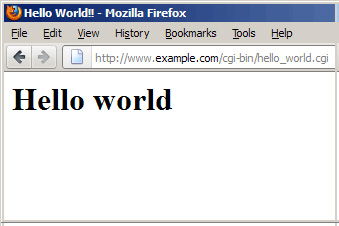
Các link tham khảo:
- Nginx: http://nginx.org/
- Nginx Wiki: http://wiki.nginx.org/
- Thttpd: http://acme.com/software/thttpd/
- nginx ThttpdCGI: http://wiki.nginx.org/ThttpdCGI
- nginx Fcgiwrap: http://wiki.nginx.org/Fcgiwrap
 Công nghệ
Công nghệ  AI
AI  Windows
Windows  iPhone
iPhone  Android
Android  Học IT
Học IT  Download
Download  Tiện ích
Tiện ích  Khoa học
Khoa học  Game
Game  Làng CN
Làng CN  Ứng dụng
Ứng dụng 


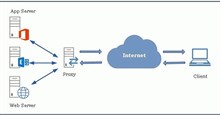













 Linux
Linux  Đồng hồ thông minh
Đồng hồ thông minh  macOS
macOS  Chụp ảnh - Quay phim
Chụp ảnh - Quay phim  Thủ thuật SEO
Thủ thuật SEO  Phần cứng
Phần cứng  Kiến thức cơ bản
Kiến thức cơ bản  Lập trình
Lập trình  Dịch vụ công trực tuyến
Dịch vụ công trực tuyến  Dịch vụ nhà mạng
Dịch vụ nhà mạng  Quiz công nghệ
Quiz công nghệ  Microsoft Word 2016
Microsoft Word 2016  Microsoft Word 2013
Microsoft Word 2013  Microsoft Word 2007
Microsoft Word 2007  Microsoft Excel 2019
Microsoft Excel 2019  Microsoft Excel 2016
Microsoft Excel 2016  Microsoft PowerPoint 2019
Microsoft PowerPoint 2019  Google Sheets
Google Sheets  Học Photoshop
Học Photoshop  Lập trình Scratch
Lập trình Scratch  Bootstrap
Bootstrap  Năng suất
Năng suất  Game - Trò chơi
Game - Trò chơi  Hệ thống
Hệ thống  Thiết kế & Đồ họa
Thiết kế & Đồ họa  Internet
Internet  Bảo mật, Antivirus
Bảo mật, Antivirus  Doanh nghiệp
Doanh nghiệp  Ảnh & Video
Ảnh & Video  Giải trí & Âm nhạc
Giải trí & Âm nhạc  Mạng xã hội
Mạng xã hội  Lập trình
Lập trình  Giáo dục - Học tập
Giáo dục - Học tập  Lối sống
Lối sống  Tài chính & Mua sắm
Tài chính & Mua sắm  AI Trí tuệ nhân tạo
AI Trí tuệ nhân tạo  ChatGPT
ChatGPT  Gemini
Gemini  Điện máy
Điện máy  Tivi
Tivi  Tủ lạnh
Tủ lạnh  Điều hòa
Điều hòa  Máy giặt
Máy giặt  Cuộc sống
Cuộc sống  TOP
TOP  Kỹ năng
Kỹ năng  Món ngon mỗi ngày
Món ngon mỗi ngày  Nuôi dạy con
Nuôi dạy con  Mẹo vặt
Mẹo vặt  Phim ảnh, Truyện
Phim ảnh, Truyện  Làm đẹp
Làm đẹp  DIY - Handmade
DIY - Handmade  Du lịch
Du lịch  Quà tặng
Quà tặng  Giải trí
Giải trí  Là gì?
Là gì?  Nhà đẹp
Nhà đẹp  Giáng sinh - Noel
Giáng sinh - Noel  Hướng dẫn
Hướng dẫn  Ô tô, Xe máy
Ô tô, Xe máy  Tấn công mạng
Tấn công mạng  Chuyện công nghệ
Chuyện công nghệ  Công nghệ mới
Công nghệ mới  Trí tuệ Thiên tài
Trí tuệ Thiên tài