-

Chụp màn hình máy tính là thao tác giúp bạn nhanh chóng và dễ dàng lưu hoặc chia sẻ ngay những thông tin đang hiển thị trên màn hình máy tính. Để chụp màn hình máy tính, bạn có thể dùng phím tắt hoặc công cụ có sẵn trên Windows, macOS, Linux.
-
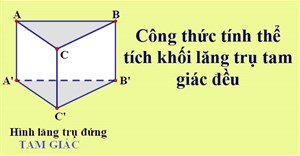
Công thức tính thể tích hình lăng trụ đứng: Thể tích hình lăng trụ đứng bằng tích của diện tích đáy nhân với chiều cao.
-
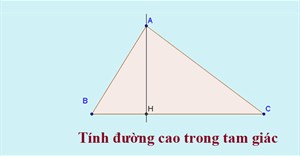
Đường cao trong tam giác là một đường thẳng có tính chất quan trọng và liên quan rất nhiều đến các bài toán hình học phẳng. Vậy đường cao là gì, cách tính đường cao trong tam giác như thế nào?
-
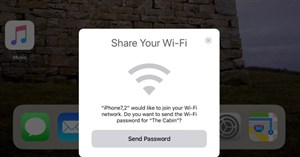
Mời các bạn cùng tham khảo hướng dẫn chia sẻ mật khẩu Wi-Fi từ iPhone của bạn tới một thiết bị chạy iOS 11 khác trong bài viết này nhé!
-

Mất âm thanh trên máy tính là vấn đề xảy ra khá thường xuyên và cũng có nhiều cách để khắc phục tình trạng mất âm thanh trên Windows. Trong bài viết này, Quantrimang.com sẽ mách bạn 4 phương pháp sửa lỗi không nghe được âm thanh trên máy tính.
-

Bạn có thể sử dụng công cụ tạo tên với kí tự đặc biệt, hoặc dùng những kí tự đặc biệt phân theo chủ đề mà Quantrimang đã tổng hợp dưới đây để tạo tên Facebook, tên nhân vật trong trò chơi cho riêng mình.
-

Ký hiệu @ hiển thị ở rất nhiều dạng nội dung và không đặc biệt như một số ký hiệu dùng cho Toán học, nên chúng ta có rất nhiều cách để gõ a còng.
-

Là người nhạt nhẽo không phải là tội, thế nhưng nó sẽ khiến tự ti trong giao tiếp, có ít bạn bè, cuộc sống nhàm chán. Nếu muốn thay đổi và trở thành một con người thú vị hơn trong mắt bạn bè, gây được ấn tượng với mọi người, bạn hãy tham khảo bài viết dưới đây.
 Nếu bạn muốn nhận spin Coin Master miễn phí, bạn hãy xem qua cách chạy spin, kiếm spin trong Coin Master ở bài viết này nhé. Đơn giản mà lại kiếm được nhiều lượt spin.
Nếu bạn muốn nhận spin Coin Master miễn phí, bạn hãy xem qua cách chạy spin, kiếm spin trong Coin Master ở bài viết này nhé. Đơn giản mà lại kiếm được nhiều lượt spin. Đội hình TFT mùa 11 trong danh sách này sẽ giúp bạn cập nhật những đội hình hot nhất meta để sử dụng và leo rank một cách hiệu quả.
Đội hình TFT mùa 11 trong danh sách này sẽ giúp bạn cập nhật những đội hình hot nhất meta để sử dụng và leo rank một cách hiệu quả. Chụp màn hình máy tính là thao tác giúp bạn nhanh chóng và dễ dàng lưu hoặc chia sẻ ngay những thông tin đang hiển thị trên màn hình máy tính. Để chụp màn hình máy tính, bạn có thể dùng phím tắt hoặc công cụ có sẵn trên Windows, macOS, Linux.
Chụp màn hình máy tính là thao tác giúp bạn nhanh chóng và dễ dàng lưu hoặc chia sẻ ngay những thông tin đang hiển thị trên màn hình máy tính. Để chụp màn hình máy tính, bạn có thể dùng phím tắt hoặc công cụ có sẵn trên Windows, macOS, Linux.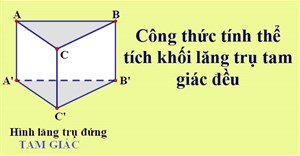 Công thức tính thể tích hình lăng trụ đứng: Thể tích hình lăng trụ đứng bằng tích của diện tích đáy nhân với chiều cao.
Công thức tính thể tích hình lăng trụ đứng: Thể tích hình lăng trụ đứng bằng tích của diện tích đáy nhân với chiều cao.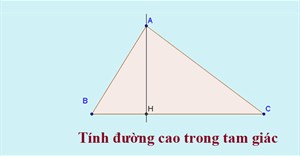 Đường cao trong tam giác là một đường thẳng có tính chất quan trọng và liên quan rất nhiều đến các bài toán hình học phẳng. Vậy đường cao là gì, cách tính đường cao trong tam giác như thế nào?
Đường cao trong tam giác là một đường thẳng có tính chất quan trọng và liên quan rất nhiều đến các bài toán hình học phẳng. Vậy đường cao là gì, cách tính đường cao trong tam giác như thế nào?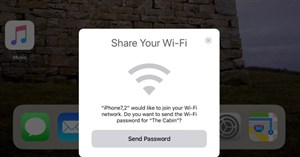 Mời các bạn cùng tham khảo hướng dẫn chia sẻ mật khẩu Wi-Fi từ iPhone của bạn tới một thiết bị chạy iOS 11 khác trong bài viết này nhé!
Mời các bạn cùng tham khảo hướng dẫn chia sẻ mật khẩu Wi-Fi từ iPhone của bạn tới một thiết bị chạy iOS 11 khác trong bài viết này nhé! Mất âm thanh trên máy tính là vấn đề xảy ra khá thường xuyên và cũng có nhiều cách để khắc phục tình trạng mất âm thanh trên Windows. Trong bài viết này, Quantrimang.com sẽ mách bạn 4 phương pháp sửa lỗi không nghe được âm thanh trên máy tính.
Mất âm thanh trên máy tính là vấn đề xảy ra khá thường xuyên và cũng có nhiều cách để khắc phục tình trạng mất âm thanh trên Windows. Trong bài viết này, Quantrimang.com sẽ mách bạn 4 phương pháp sửa lỗi không nghe được âm thanh trên máy tính. Bạn có thể sử dụng công cụ tạo tên với kí tự đặc biệt, hoặc dùng những kí tự đặc biệt phân theo chủ đề mà Quantrimang đã tổng hợp dưới đây để tạo tên Facebook, tên nhân vật trong trò chơi cho riêng mình.
Bạn có thể sử dụng công cụ tạo tên với kí tự đặc biệt, hoặc dùng những kí tự đặc biệt phân theo chủ đề mà Quantrimang đã tổng hợp dưới đây để tạo tên Facebook, tên nhân vật trong trò chơi cho riêng mình. Ký hiệu @ hiển thị ở rất nhiều dạng nội dung và không đặc biệt như một số ký hiệu dùng cho Toán học, nên chúng ta có rất nhiều cách để gõ a còng.
Ký hiệu @ hiển thị ở rất nhiều dạng nội dung và không đặc biệt như một số ký hiệu dùng cho Toán học, nên chúng ta có rất nhiều cách để gõ a còng. Là người nhạt nhẽo không phải là tội, thế nhưng nó sẽ khiến tự ti trong giao tiếp, có ít bạn bè, cuộc sống nhàm chán. Nếu muốn thay đổi và trở thành một con người thú vị hơn trong mắt bạn bè, gây được ấn tượng với mọi người, bạn hãy tham khảo bài viết dưới đây.
Là người nhạt nhẽo không phải là tội, thế nhưng nó sẽ khiến tự ti trong giao tiếp, có ít bạn bè, cuộc sống nhàm chán. Nếu muốn thay đổi và trở thành một con người thú vị hơn trong mắt bạn bè, gây được ấn tượng với mọi người, bạn hãy tham khảo bài viết dưới đây. Công nghệ
Công nghệ  Tiện ích
Tiện ích  Khoa học
Khoa học  Cuộc sống
Cuộc sống  Làng Công nghệ
Làng Công nghệ  Học CNTT
Học CNTT  Ứng dụng
Ứng dụng  Game - Trò chơi
Game - Trò chơi  iPhone
iPhone  Công nghệ
Công nghệ  Ứng dụng
Ứng dụng  Hệ thống
Hệ thống  Game - Trò chơi
Game - Trò chơi  iPhone
iPhone  Android
Android  Linux
Linux  Đồng hồ thông minh
Đồng hồ thông minh  Chụp ảnh - Quay phim
Chụp ảnh - Quay phim  macOS
macOS  Phần cứng
Phần cứng  Thủ thuật SEO
Thủ thuật SEO  Kiến thức cơ bản
Kiến thức cơ bản  Dịch vụ ngân hàng
Dịch vụ ngân hàng  Lập trình
Lập trình  Dịch vụ công trực tuyến
Dịch vụ công trực tuyến  Dịch vụ nhà mạng
Dịch vụ nhà mạng  Nhà thông minh
Nhà thông minh  Download
Download  Ứng dụng văn phòng
Ứng dụng văn phòng  Tải game
Tải game  Tiện ích hệ thống
Tiện ích hệ thống  Ảnh, đồ họa
Ảnh, đồ họa  Internet
Internet  Bảo mật, Antivirus
Bảo mật, Antivirus  Họp, học trực tuyến
Họp, học trực tuyến  Video, phim, nhạc
Video, phim, nhạc  Giao tiếp, liên lạc, hẹn hò
Giao tiếp, liên lạc, hẹn hò  Hỗ trợ học tập
Hỗ trợ học tập  Máy ảo
Máy ảo  Tiện ích
Tiện ích  Khoa học
Khoa học  Điện máy
Điện máy  Tivi
Tivi  Tủ lạnh
Tủ lạnh  Điều hòa
Điều hòa  Máy giặt
Máy giặt  Quạt các loại
Quạt các loại  Cuộc sống
Cuộc sống  Kỹ năng
Kỹ năng  Món ngon mỗi ngày
Món ngon mỗi ngày  Làm đẹp
Làm đẹp  Nuôi dạy con
Nuôi dạy con  Chăm sóc Nhà cửa
Chăm sóc Nhà cửa  Du lịch
Du lịch  Halloween
Halloween  Mẹo vặt
Mẹo vặt  Giáng sinh - Noel
Giáng sinh - Noel  Quà tặng
Quà tặng  Giải trí
Giải trí  Là gì?
Là gì?  Nhà đẹp
Nhà đẹp  TOP
TOP  Ô tô, Xe máy
Ô tô, Xe máy  Giấy phép lái xe
Giấy phép lái xe  Làng Công nghệ
Làng Công nghệ  Tấn công mạng
Tấn công mạng  Chuyện công nghệ
Chuyện công nghệ  Công nghệ mới
Công nghệ mới  Trí tuệ nhân tạo (AI)
Trí tuệ nhân tạo (AI)  Anh tài công nghệ
Anh tài công nghệ  Bình luận công nghệ
Bình luận công nghệ  Học CNTT
Học CNTT  Quiz công nghệ
Quiz công nghệ  Microsoft Word 2016
Microsoft Word 2016  Microsoft Word 2013
Microsoft Word 2013  Microsoft Word 2007
Microsoft Word 2007  Microsoft Excel 2019
Microsoft Excel 2019  Microsoft Excel 2016
Microsoft Excel 2016  Microsoft PowerPoint 2019
Microsoft PowerPoint 2019  Google Sheets - Trang tính
Google Sheets - Trang tính  Code mẫu
Code mẫu  Photoshop CS6
Photoshop CS6  Photoshop CS5
Photoshop CS5  Lập trình Scratch
Lập trình Scratch  Bootstrap
Bootstrap 